Get Started with Account Opening
A step-by-step guide to help you get started with Account Opening.
Let's get started by running Account Opening in the sandbox environment. To start, you will need to sign up for an account on the Brankas Dashboard and generate an API key. You may use generated API key that includes Account Opening with the rights to read/write. We will be guiding you through this article from how to get started in the sandbox environment followed by the transition to go live.
Set Up Your Sandbox
There are 2 environments available. In the Sandbox environment, you can transact and call data with dummy banks, amounts, currencies and prototype your integrations. There are no limits in the sandbox environment and when you are ready, transition to the live mode where you will be transacting and calling data from customers.
Brankas provides 2 modes:
| Environment | Description |
|---|---|
| Sandbox | A testing ground that allows you to test Brankas APIs with test banks, transactions, and currency. Sandbox endpoints contain .sandbox.bnk.to in the base URL. |
| Live | After you have tested in sandbox mode and are ready to go live, submit your go-live requirements on the Brankas Dashboard, and our team will be reaching out to you shortly. |
Account Setup Guide
To start integrating with Brankas products, sign up for an account. A verification email will be sent to your inbox.
For security reasons, Brankas requires you to update your password every 120 days. Request will be sent to your email address.
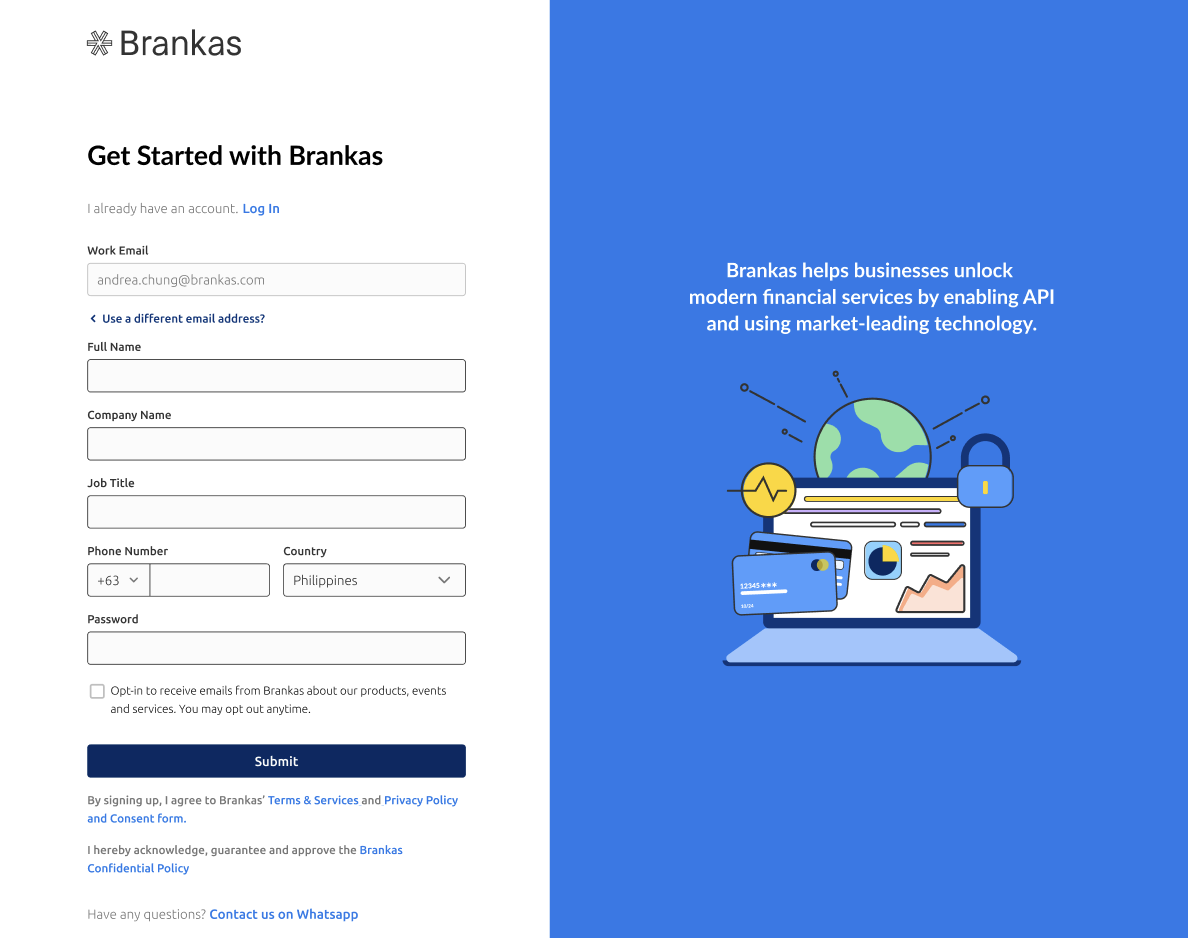
- Fill in your details to sign up
- Verify your email address
Set up your business details
Add your company information for verification purposes.
Callback URL is optional for Brankas Sandbox environment.
- Go to Settings > Business Info
- Add company details
- Company name
- Company logo (optional for Sandbox)
- Phone number
- Tax Identification Number (optional for Sandbox)
- Address
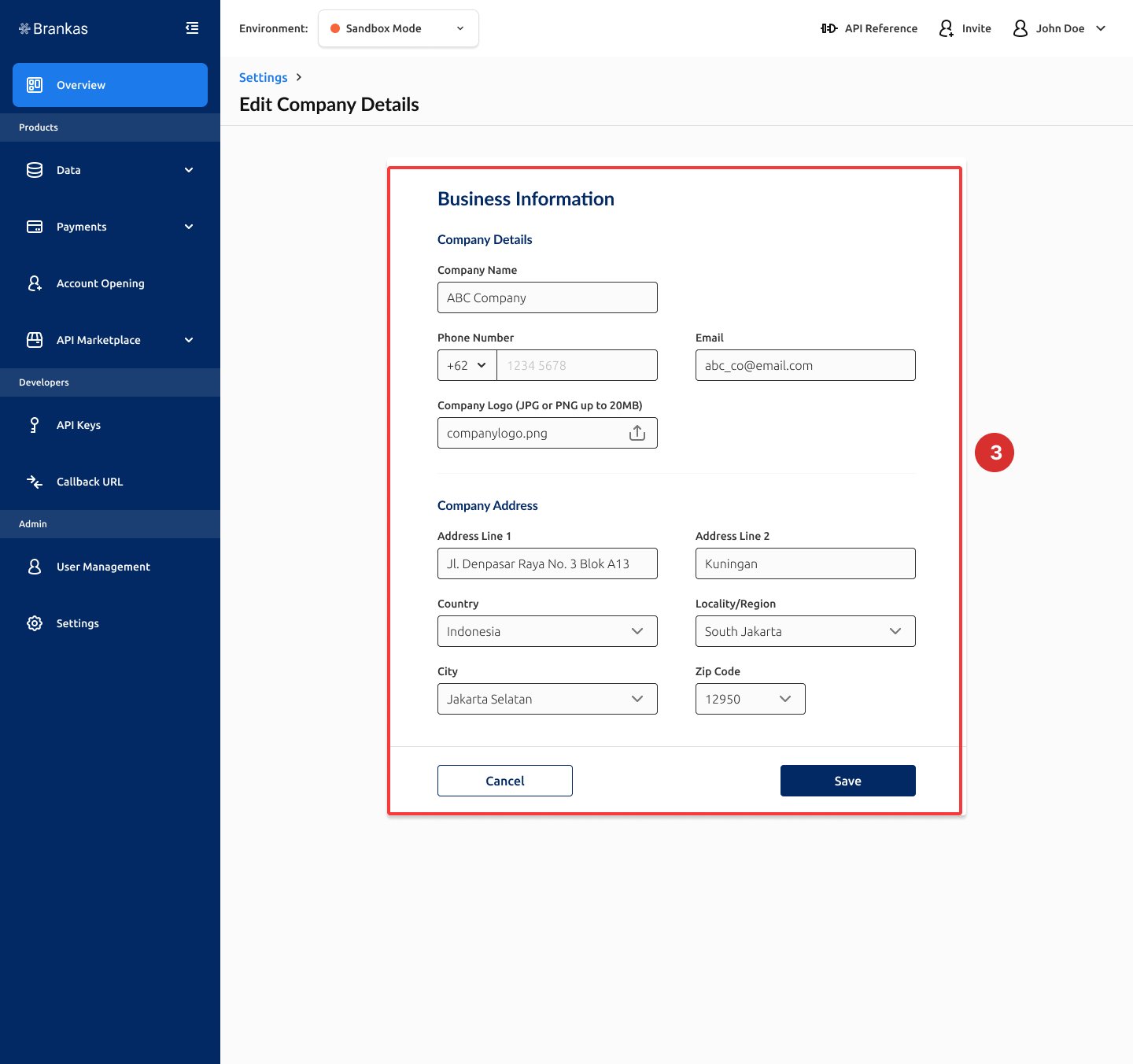
- Save changes
Generate API Key
An API key is used as an identifier when an API is called or is accessing a website. API keys are required to access sandbox and live environment.
- Go to API Keys > Create Sandbox API Key
- Create a name for your API Key
- Grant permission to each product, in this case Account Opening = Read/Write
- Continue
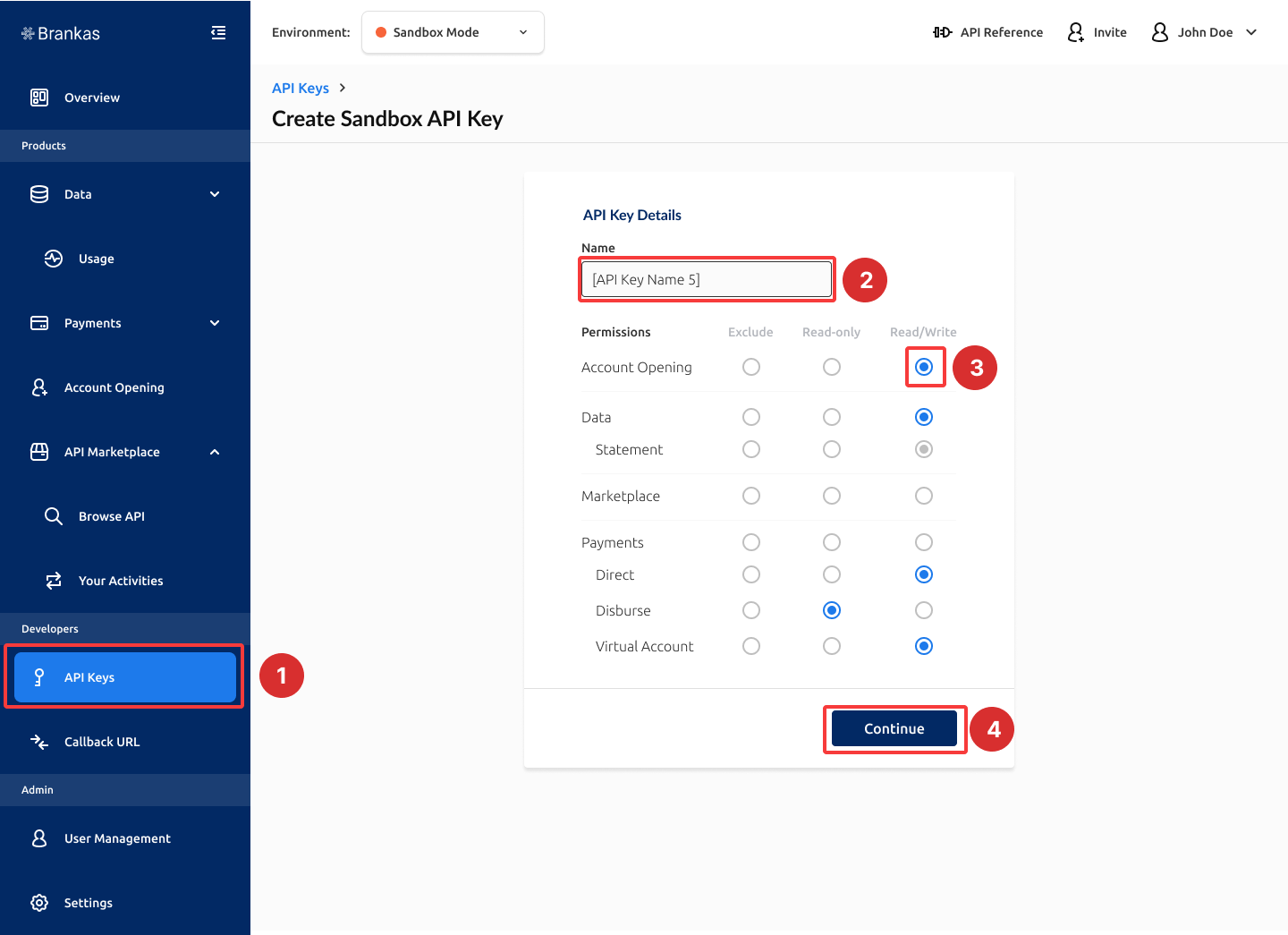
Copy and Save API Key
Copy generated API key. Brankas does not save or keep generated API keys.
Postman Setup Guide
Import Brankas API Collection in Postman
To start integrating with Brankas products, sign up for an account. A verification email will be sent to your inbox.
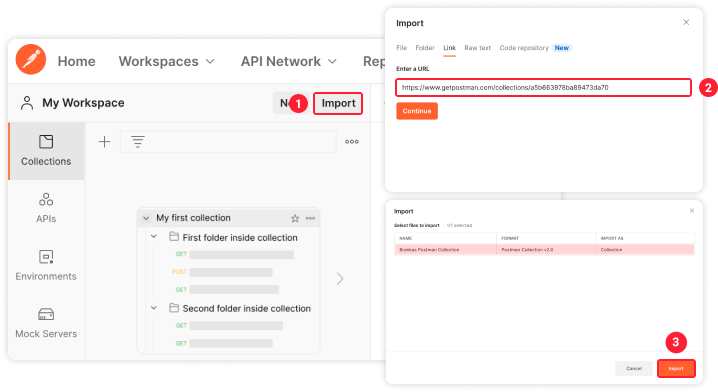
-
Click on the import button on the top left corner of the page
-
Import Brankas Sandbox Collection 2.0 by pasting this URL to the input field:
[https://api.postman.com/collections/14772901-6f00cda2-8b61-4405-aba6-4e28aa11e7cc?access_key=PMAT-01GJEPY7PCNBWR7DPJ338YRJGR](https://storage.googleapis.com/brankas-postman/brankas-postman-collections.postman_collection.json)Our Postman collection is a permanent link and contains all products available on the sandbox.
-
Brankas Postman Collection | Postman Collection v2.0 | Collection will be added to your Collections
If you lose your API Key, generate a new key and update.
- Copy API key by clicking the copy icon copy
- Click Back to API Key
Setting up your authorization
Next, set up your authorization
For best practices, we recommend to add your API key as Variable and use Postman Environment.
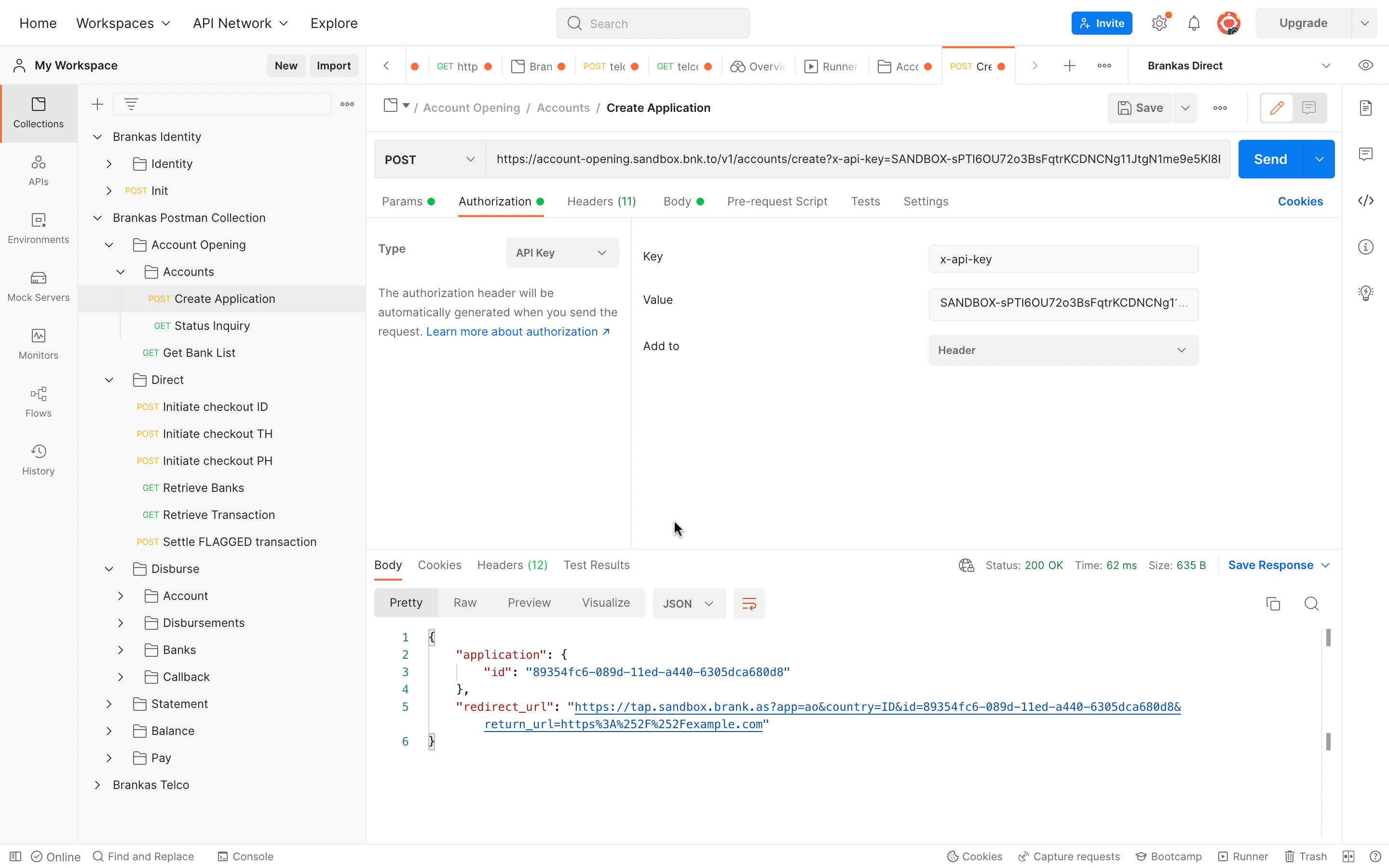
Enable Account Opening Application
- Call POST v1/accounts/create
- Click Send. An application id and redirect URL will be generated. Click on the redirect URL to experience Account Opening on Tap.
Default OTP for SMS and Email are 123456
Track Application Progress
- Call GET v1/accounts/status with the application id in the request to obtain the real-time update of the application.
Go Live
Reach out to our team to transition to live.
Congratulations, you have reached the end of this article!Redeem exclusive Brankas merchandise. Quote “Better With Open Finance” and share this page’s URL to a Brankas representative or email [email protected].
Updated 3 months ago