Get Started with Disburse
A step-by-step guide to help you get started with Disburse.
Account Setup Guide
Don't forget to Add Source Account for Disburse.
For Testing Netbank:
- Select Philippines as the country and select Brankas Dummy Bank as the bank in the dropdown.
- Enter account information
- Account information (dummy account number and holder):
- Account number: 12345678
Account holder: John Doe
- Account number: 12345678
Enter Credentials as follows:
Client ID: brankas-test
Client Secret: brankas-test-secret
Partner ID: Fill in any details
For testing Netbank, Reach out to our team at [email protected] to requesting credentials
Postman Setup Guide
Import Brankas API Collection on Postman
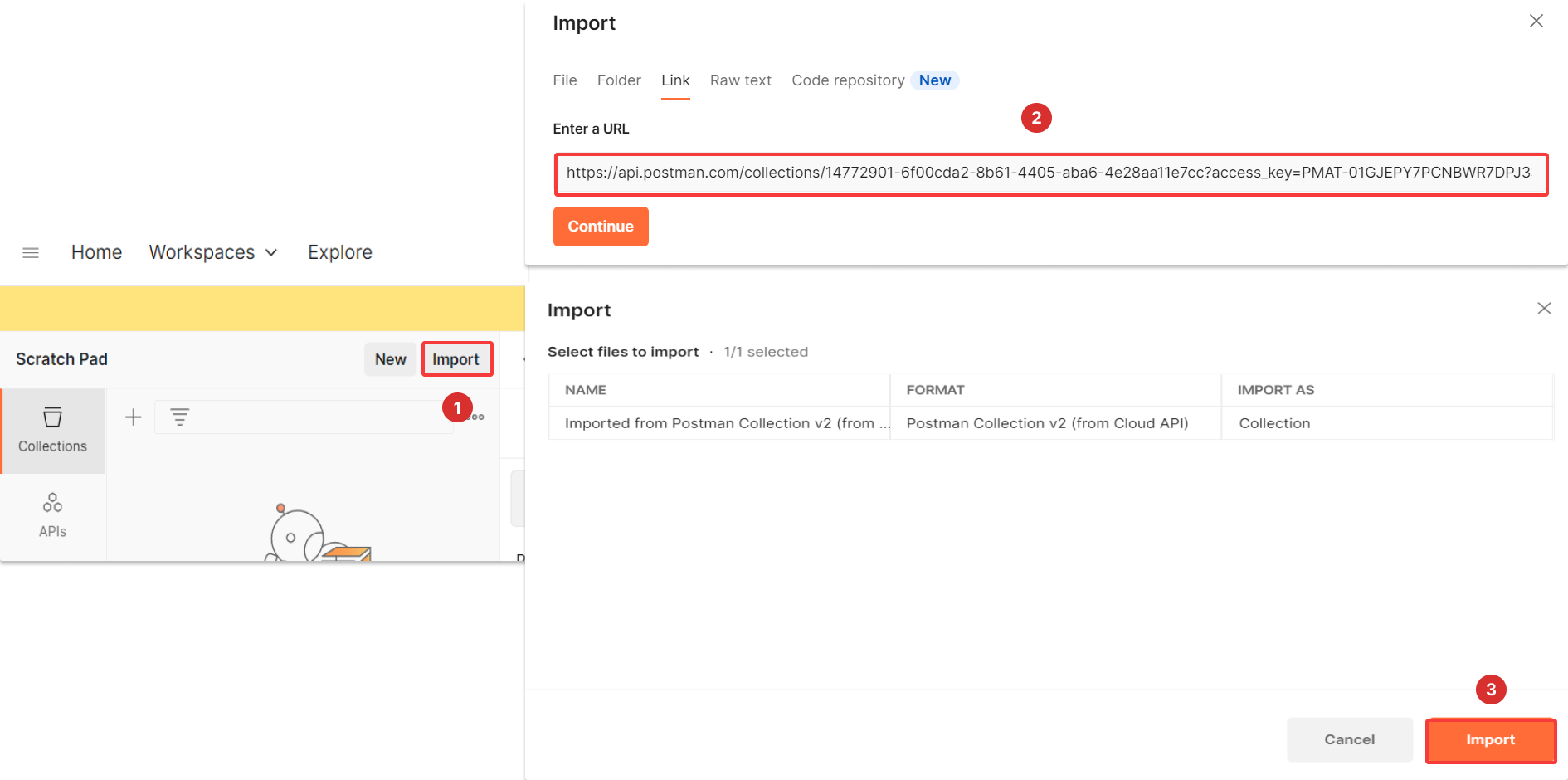
- Select Import on the top left corner of the page
- Copy and paste this URL in the placeholder and select Continue to Import Brankas Sandbox Collection 2.0
URL: https://storage.googleapis.com/brankas-postman/brankas-postman-collections.postman_collection.json
Set up your authorization
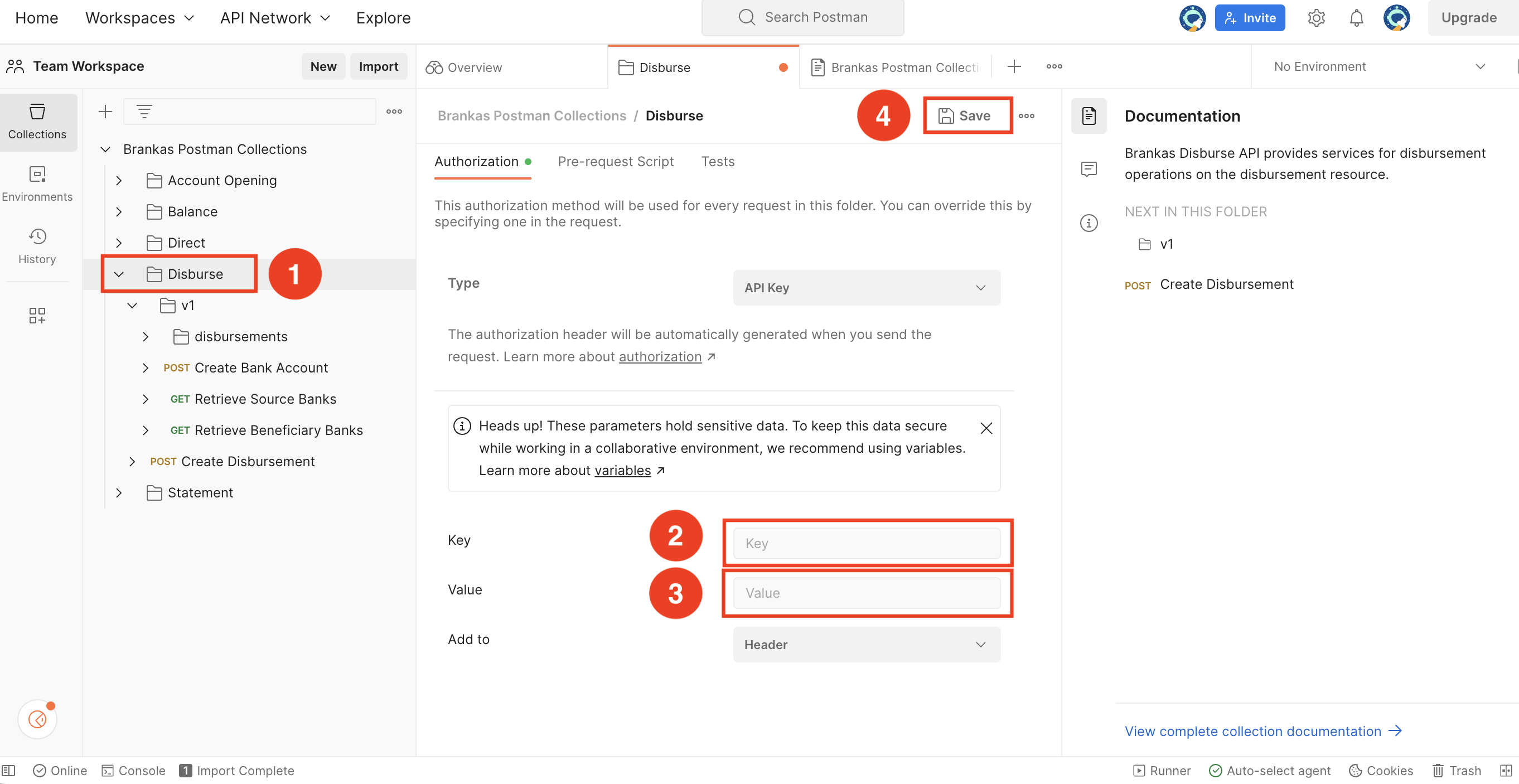
- Select "Disburse" on the Collection Pannel
- Select “Authorization” tab
- Enter x-api-key in the Key field
- Paste your generated API key from Brankas Dashboard in the Value field
- Click "Save" once you have finished completing all of the steps.
Your first Sandbox Transaction
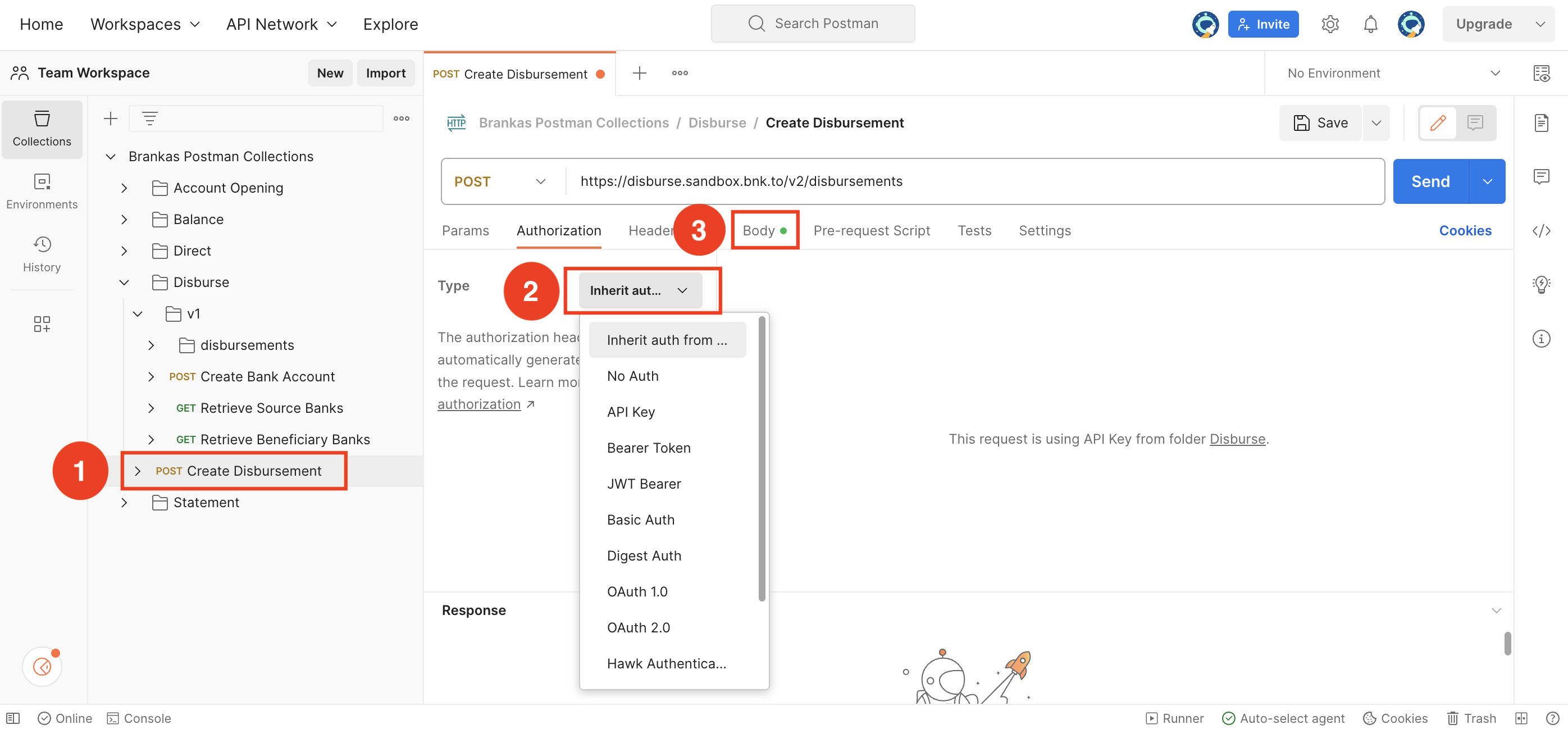
- Select “ Creat Create Disbursement”.
- Select “ Authorization”tab, set the Authorization type to “Inherit Auth from Parent”. This simply means that you will use the authentication method from the previous step.
- Select the "Body" tab.
Pay attention to this information!
You have several lines of code presented in the body but this is the only one you need.
{
"source_account_id": "ut qui cupidatat",
"disbursements": [
{
"merchant_txn_id": "est",
"type": "UNKNOWN_TYPE",
"destination_account": {
"account_id": "ea laborum",
"bank": "UNKNOWN_DESTINATION_BANK",
"number": "veniam des",
"holder_name": "nostrud adipisicing laboris",
"type": "UNKNOWN_ACCOUNT_TYPE",
"address": {
"line1": "in sit voluptate et",
"line2": "ut Duis",
"city": "est et",
"province": "culpa ut est ipsum",
"zip_code": "in culpa Excepteur aute",
"country": "aute est proident"
}
},
"destination_amount": {
"cur": "UNKNOWN_CURRENCY",
"num": "ex officia ut ullamco"
}
]
}- Copy and paste the line of code above in the body.
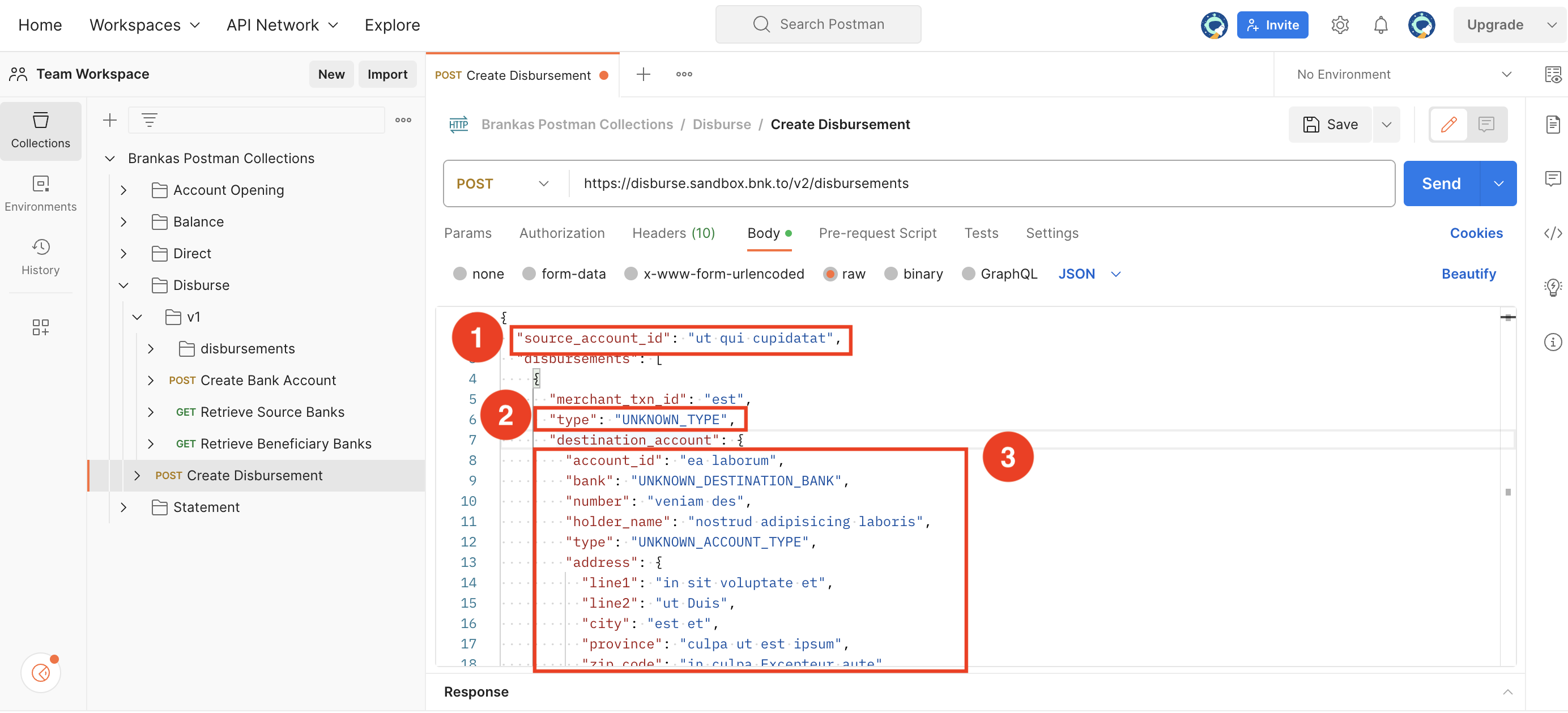
- On these following fields:
source_account_id: copy your source account information from the dashboard (Settings > Bank Accounts > Disburse > Copy ID)"type": select which disbursement type you would like to use from this list."account_id": fill in this information with the Destination account that you would like to disburse your money to. This could also be the one you currently have in settings."bank": view the enums for the bank in this list.- For the rest of the fields
"number"until"country"when you scroll further down, fill it out according to the information listed on the Destination account.
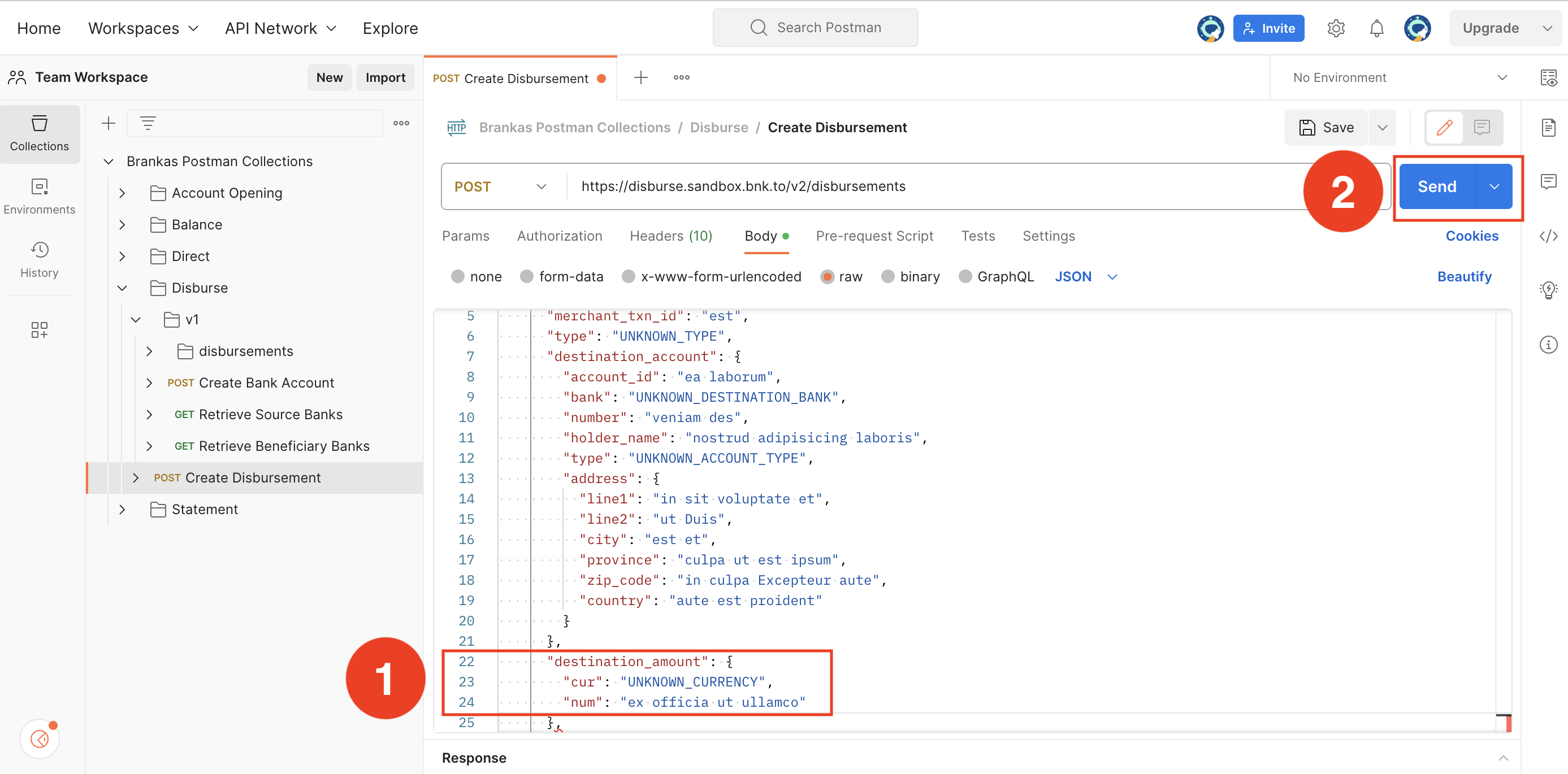
- For
"cur"enter the currency that you're using for you Destination Account; and for"num"enter any numeral values e.g. 12345678910. - Select "Send".
- When you are successful, you will receive a success message in the response.
Single Payout
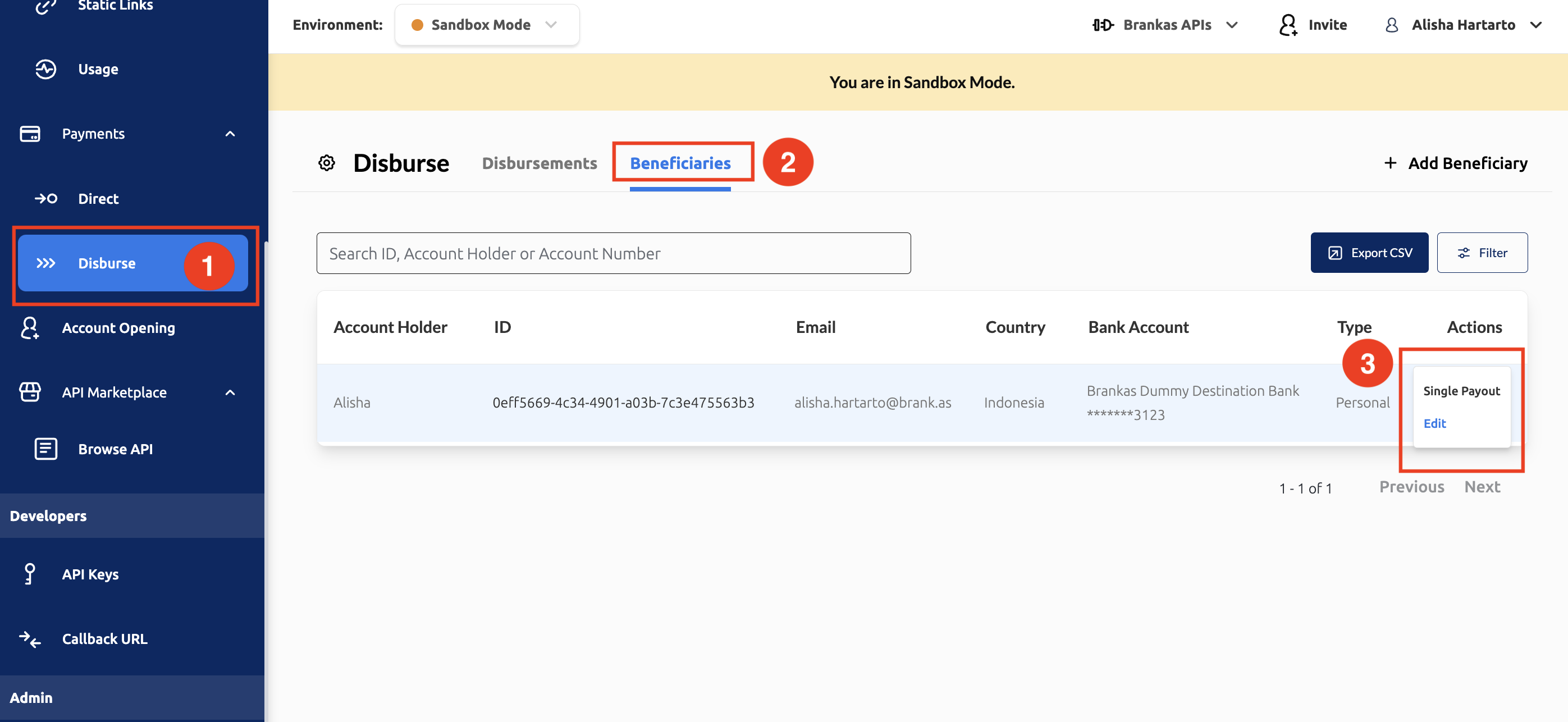
Select a beneficiary account to create single payout
- Go to Disburse page
- Select Beneficiaries tab
- Select a beneficiary account
- Click the 3 dot icon on the right side
- Select Single Payout
Select a beneficiary from the list
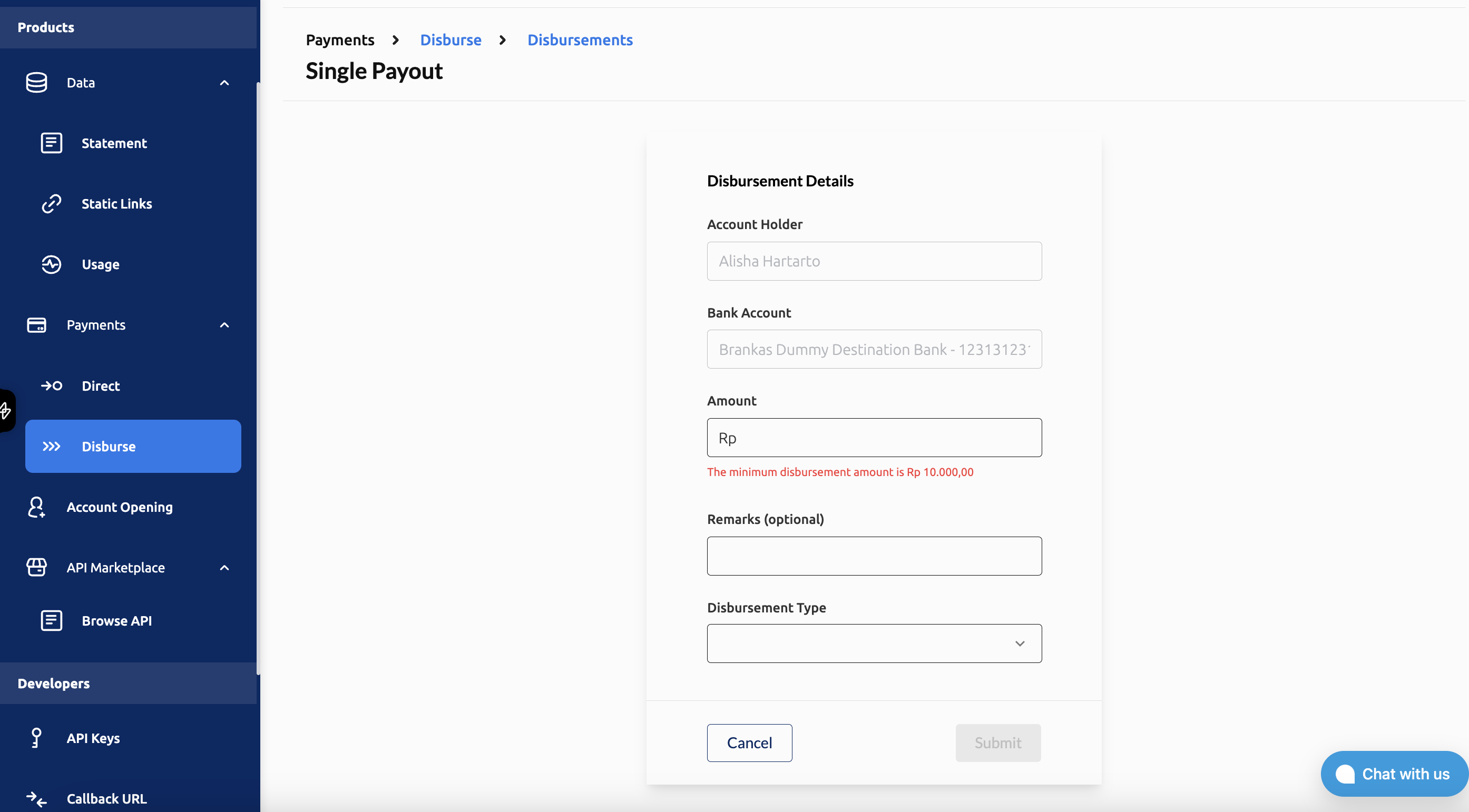
If the beneficiary has not been added to the list, enter all disbursement details such as amount and disbursement type
Minimum disbursement amount: PHP 100.00/IDR 10,000.00
Assign an Approver
- The approver will be notified via email to review the disbursement request.
Bulk Disbursement
Select Bulk disbursement and download the CSV template
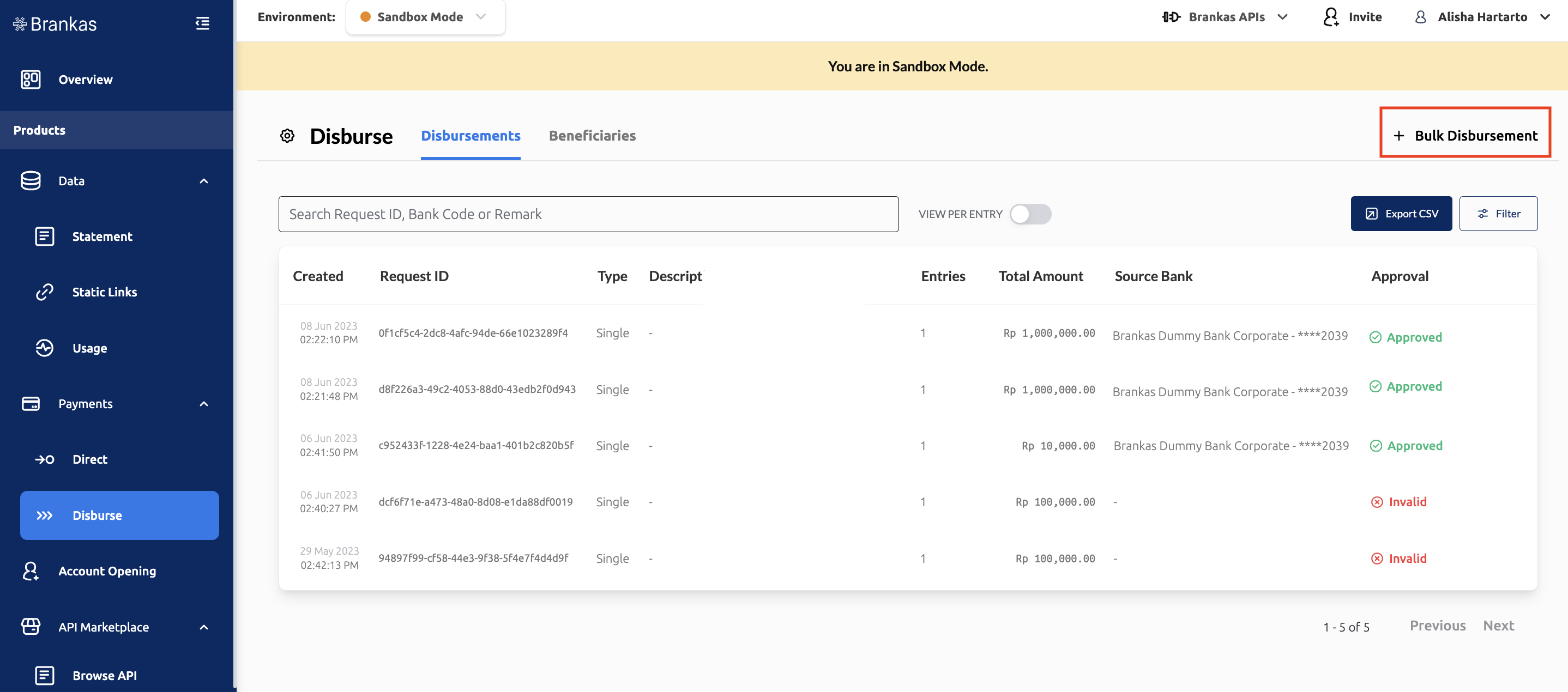
- Go to Disburse page
- Select + Bulk Disbursement on the right corner
Download and Fill the CSV Template
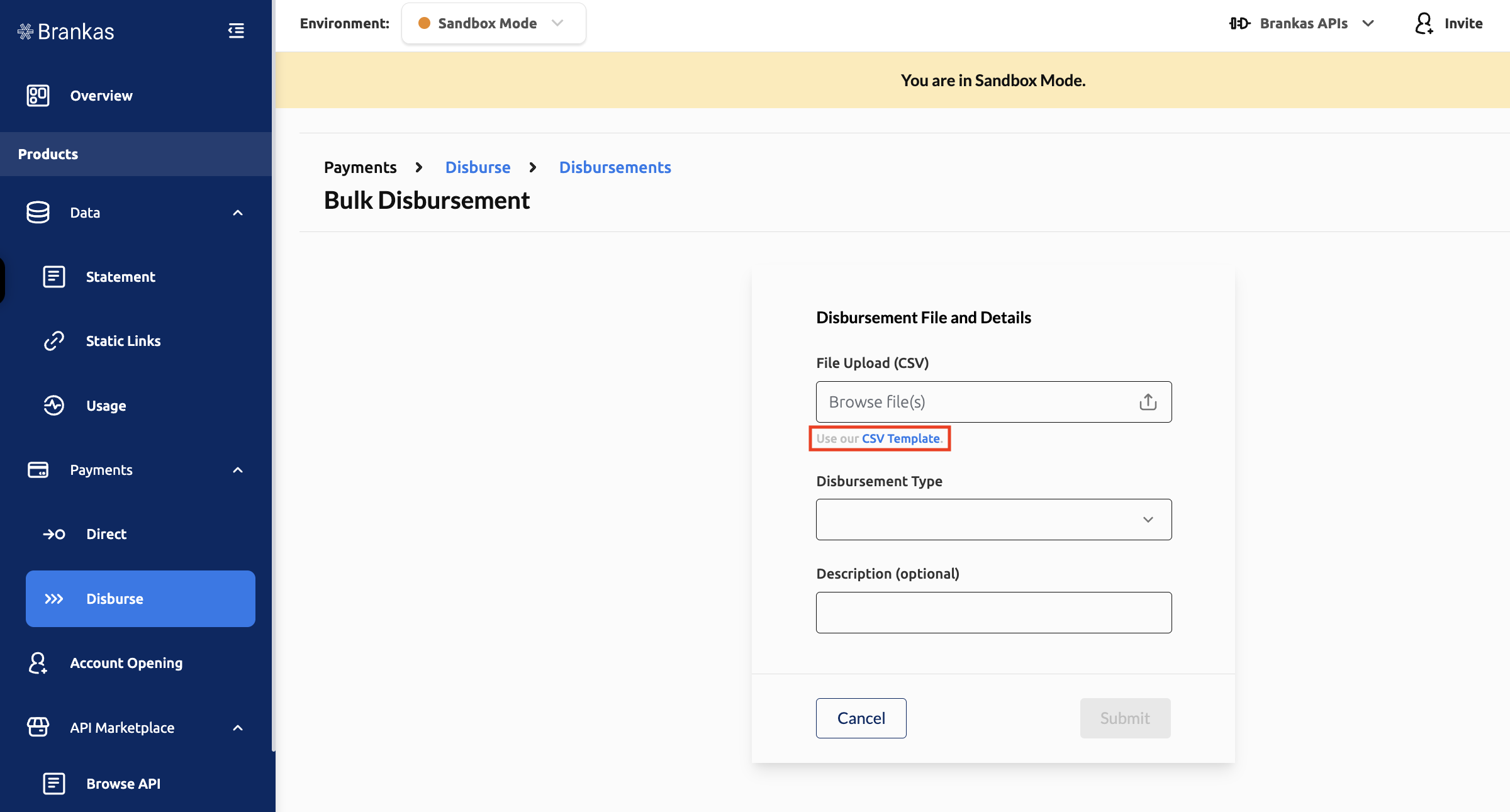
- Enter the disbursement details in the CSV template
- Save as a CSV template and upload.
| Field | Instructions | Sample Input |
|---|---|---|
| Account ID | Account ID is the ID for each beneficiary of the related disbursement | 753560f7-ac8d-469f-895d-83850417fd63 |
| Currency | Currency is the currency of the disbursement (IDR/PHP) | PHP, IDR |
| Amount | The amount of the disbursement (Do not use a comma. Use period for cents) | 700, 70000, 700.70 |
| Description (Optional) | Remarks for each disbursement within the bulk disbursement request. No special characters. Alpha numeric only (A-Z, 0-9) | This is a sample remarks for disbursement 001 |
Check and Fix the Disbursements
An overview of the disbursements will be presented upon upload. If there are errors found, it will be highlighted. Follow these steps to fix the errors;
- Download the file with the highlighted errors
- Re-upload the CSV file
- Upload the fixed file to continue with bulk disbursement.
Assign an Approver
- The approver will be notified via email to review the disbursement request.
Go Live with Us
After getting Live Access: Start Integrating via API
Add source account
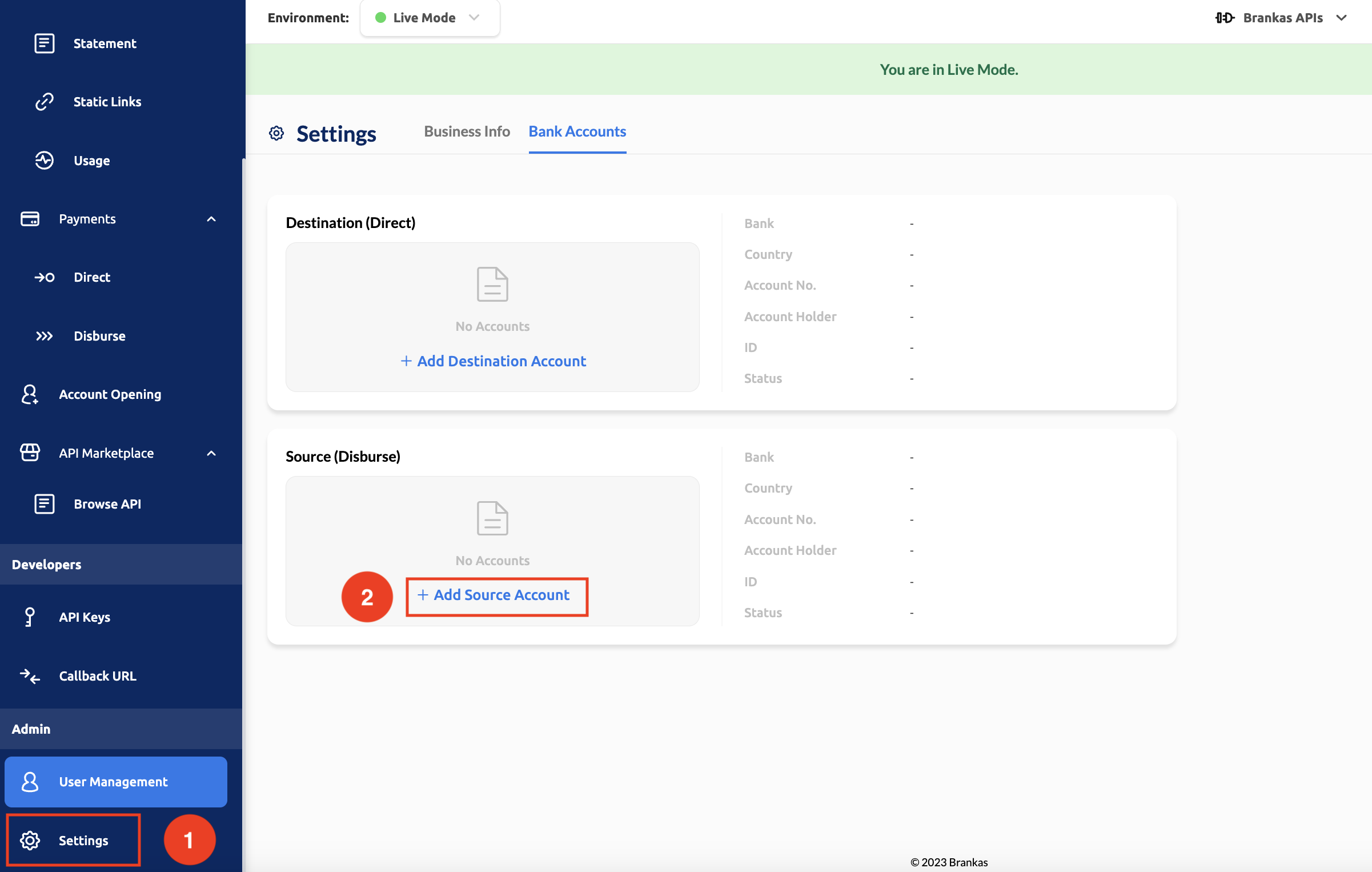
After getting live access, to begin testing in a production environment with real transactions, add real accounts of financial institutions to work as source accounts.
- Go to Settings
- Select Bank Accounts tab
- Select Source Account
- Select + Add Source Account
Generate LIVE API Key
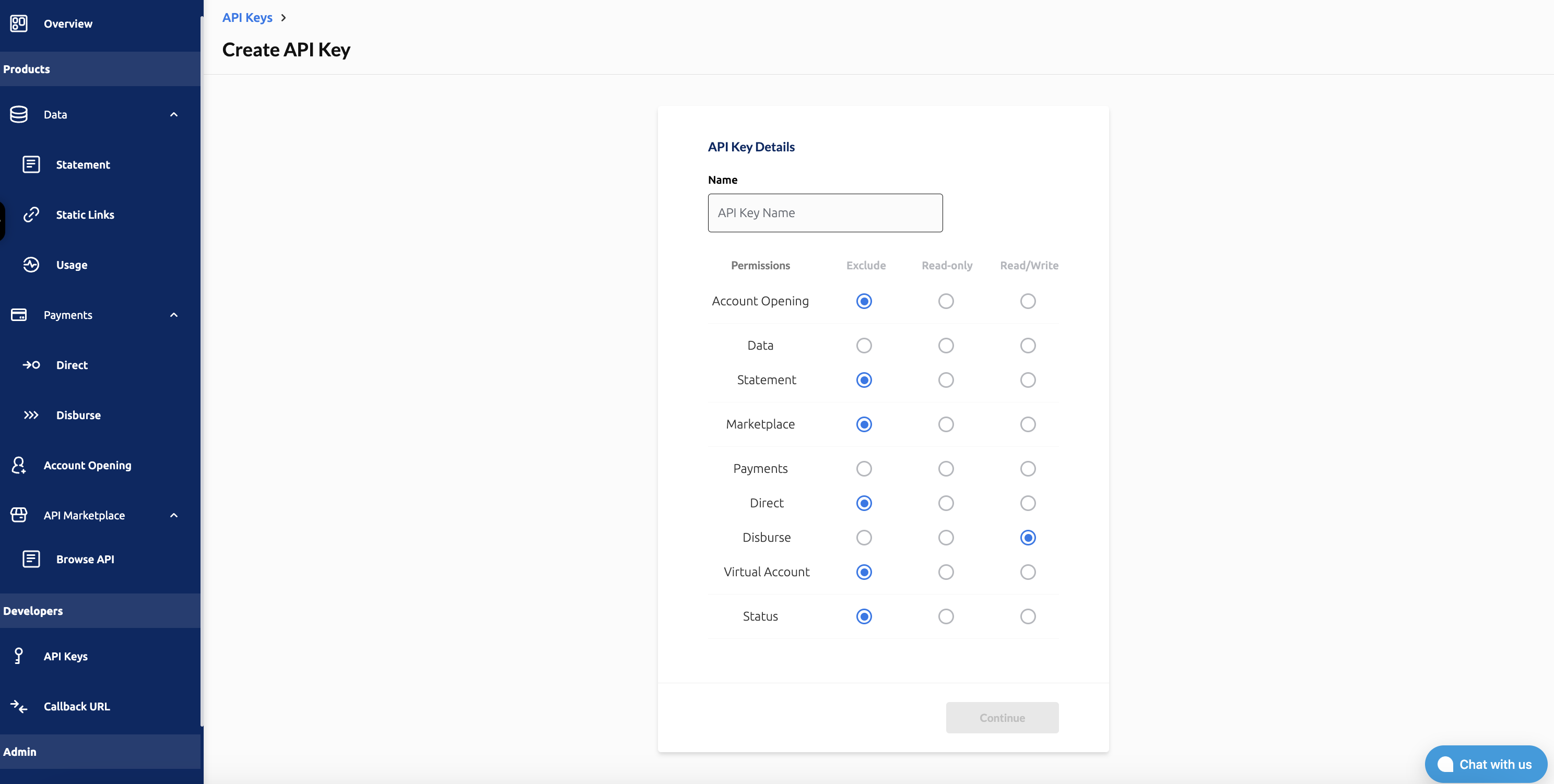
- Go to API Keys
- Create LIVE API Keys
- Enter API Key name
- Grant permission to each product
- Select Continue
Update URL from Sandbox to LIVE production
- From Disburse.sandbox.bnk.to → disburse.bnk.to
Start transacting in LIVE environment
Updated 3 months ago