Direct On Tap
Discover Direct's flow and customizations available on Brankas Tap.
This article will walk you through the Tap flow for Direct and the customization features available to best fit your business needs. Direct’s user experience aims to be hassle-free, streamlined, and of course, secure. Brankas Tap walks users through:
- Consent - User consents Brankas to link with the selected bank.
- Bank selection - User selects the bank to transfer funds from, bank selection screen may be hosted by the merchant.
- Bank login - User logs in to the selected bank with their bank credentials.
- Transaction summary - A transaction summary is presented to users before proceeding.
- TFA or OTP requirements as per the bank’s requirement - Users are to verify and authenticate the transaction based on the bank’s security and compliance requirements.
- Transaction status page - Users are directed to a status page with details of the transaction.
This is the standard flow and is highly customizable to fit your business requirements.
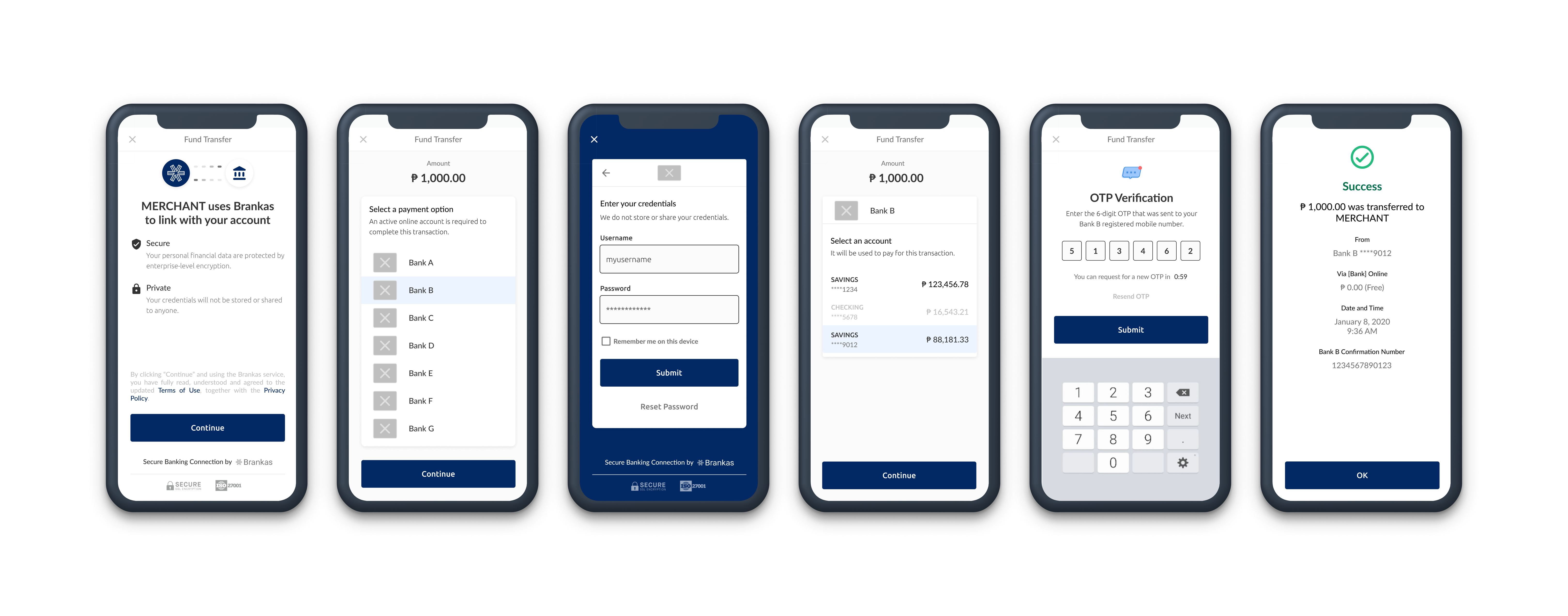
Customization
Theming
You have the option to customize headers, font, button color, secondary color and enabled banks on these pages. Customization can be previewed live on the Brankas Dashboard. To customize, select Start Customization on the Brankas Dashboard.
Tap ThemingCustomization made on Tap is effective on all products you have integrated with.
-
Consent page
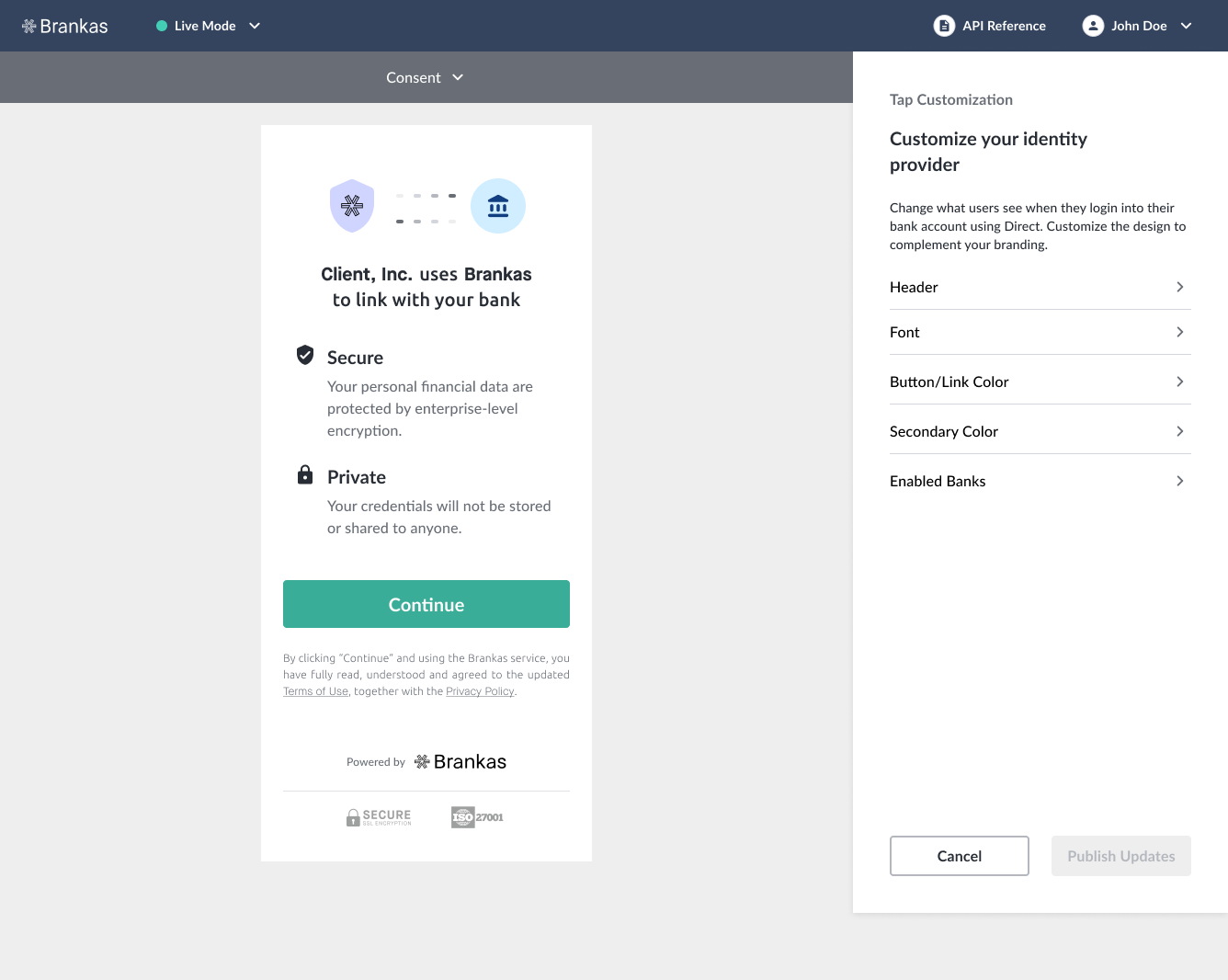
-
Success page
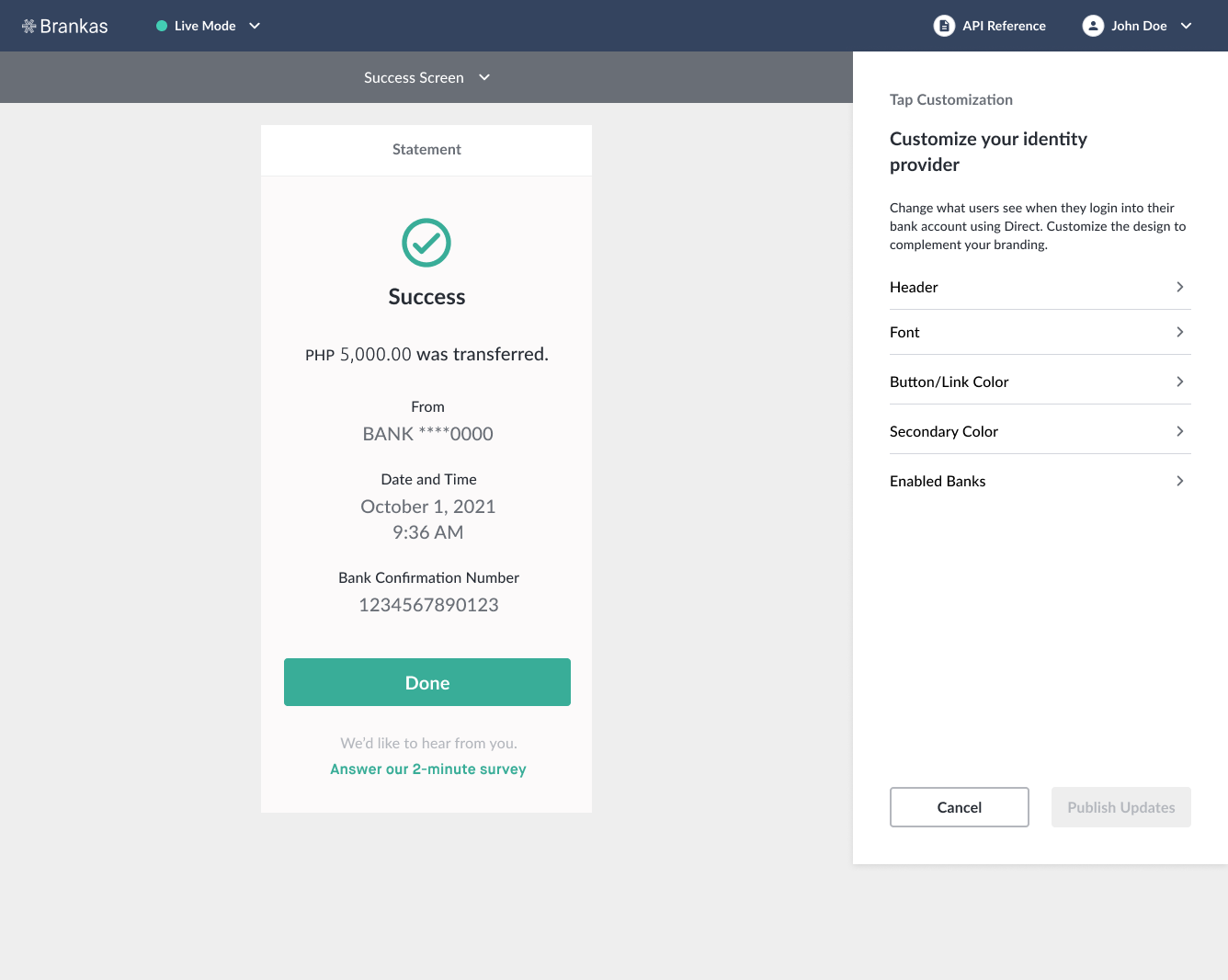
Optimizing The Flow
Optimize the flow according to your business requirements. Customize banks listed on the bank selector page or forego the bank selection page to redirect to a specific bank login page.
List All Financial Institutions
To list all Brankas financial institutions partners, you will not require to pass any value on from bank_code parameter on its Checkout API request object. Update code from
{
"customer": {
"fname": "John",
"lname": "Johnson",
"mname": "Joseph",
"customer_id": "4f30b317-f98b-4454-bc05-7c4a2e48ec0d",
"email": "[email protected]",
"mobile": "+62-283-5559-907"
},
"reference_id": "9005376336",
"amount": {
"cur": "IDR",
"num": "10000"
},
"from": {
"type": "BANK",
"bank_code": "BCA_PERSONAL",
"country": "ID"
},
"payment_channel": "_",
"memo": "A note attached to the transaction",
"destination_account_id": "b3f1a14c-c0dd-11ea-8f93-ca56f9871a24",
"client": {
"display_name": "Your Application Name",
"logo_url": "https://example.com/logo.svg",
"return_url": "https://example.com/success",
"fail_url": "https://example.com/error"
},
"expiry_date_time": "2021-07-30T00:00:00Z",
"unique_amount": "UniqueAmountType"
}to
{
...
"from": {
"type": "BANK",
"country": "ID"
},
...
}Skip The Bank Selection Page
To direct users to transact from a specific bank, update the Checkout Endpoint to:
{
...
"from": {
"type": "BANK",
"bank_code": "BCA_PERSONAL",
"country": "ID"
},
...
}Refer to Bank codes for reference.
Updated 3 months ago