Get Started with eCommerce
A step-by-step guide to help you get started with eCommerce.
Let's get started by running Statement in the sandbox environment. To start, you will need to sign up for an account on the Brankas Dashboard and generate an API key. We will guide you through this article from how to get started in the sandbox environment and the transition to go live.
Set Up Your Sandbox
There are 2 environments available. In the Sandbox environment, you can transact and call data with dummy banks, amounts, currencies and prototype your integrations. There are no limits in the sandbox environment and when you are ready, transition to the live mode where you will be transacting and calling data from customers.
Brankas provides 2 modes:
| Environment | Description |
|---|---|
| Sandbox | A testing ground that allows you to test Brankas APIs with test banks, transactions, and currency. Sandbox endpoints contain .sandbox.bnk.to in the base URL. |
| Live | After you have tested in sandbox mode and are ready to go live, submit your go-live requirements on the Brankas Dashboard, and our team will be reaching out to you shortly. |
Account Setup Guide
- Set up your Brankas Dashboard
To start integrating with Brankas products, sign up for an account. A verification email will be sent to your inbox.
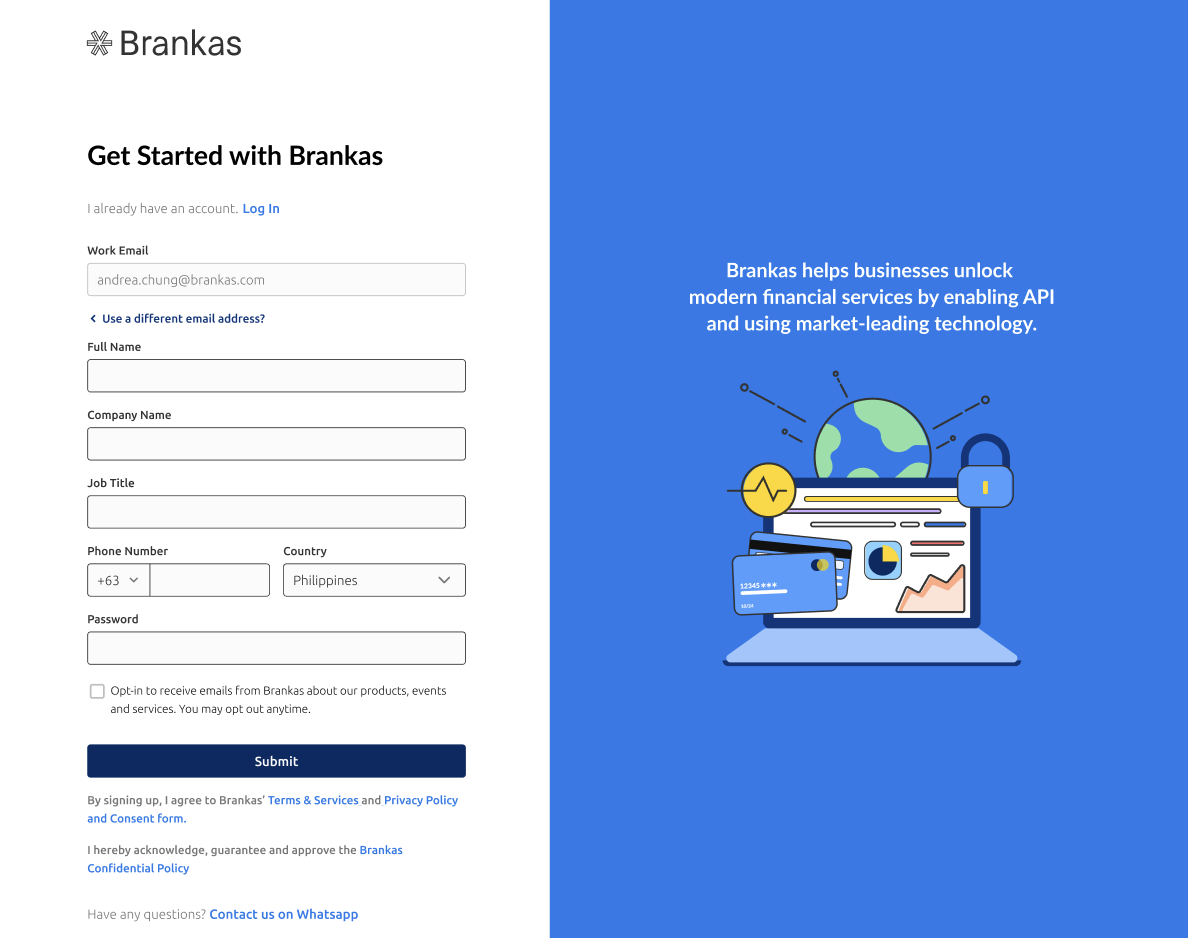
- Set up your business details
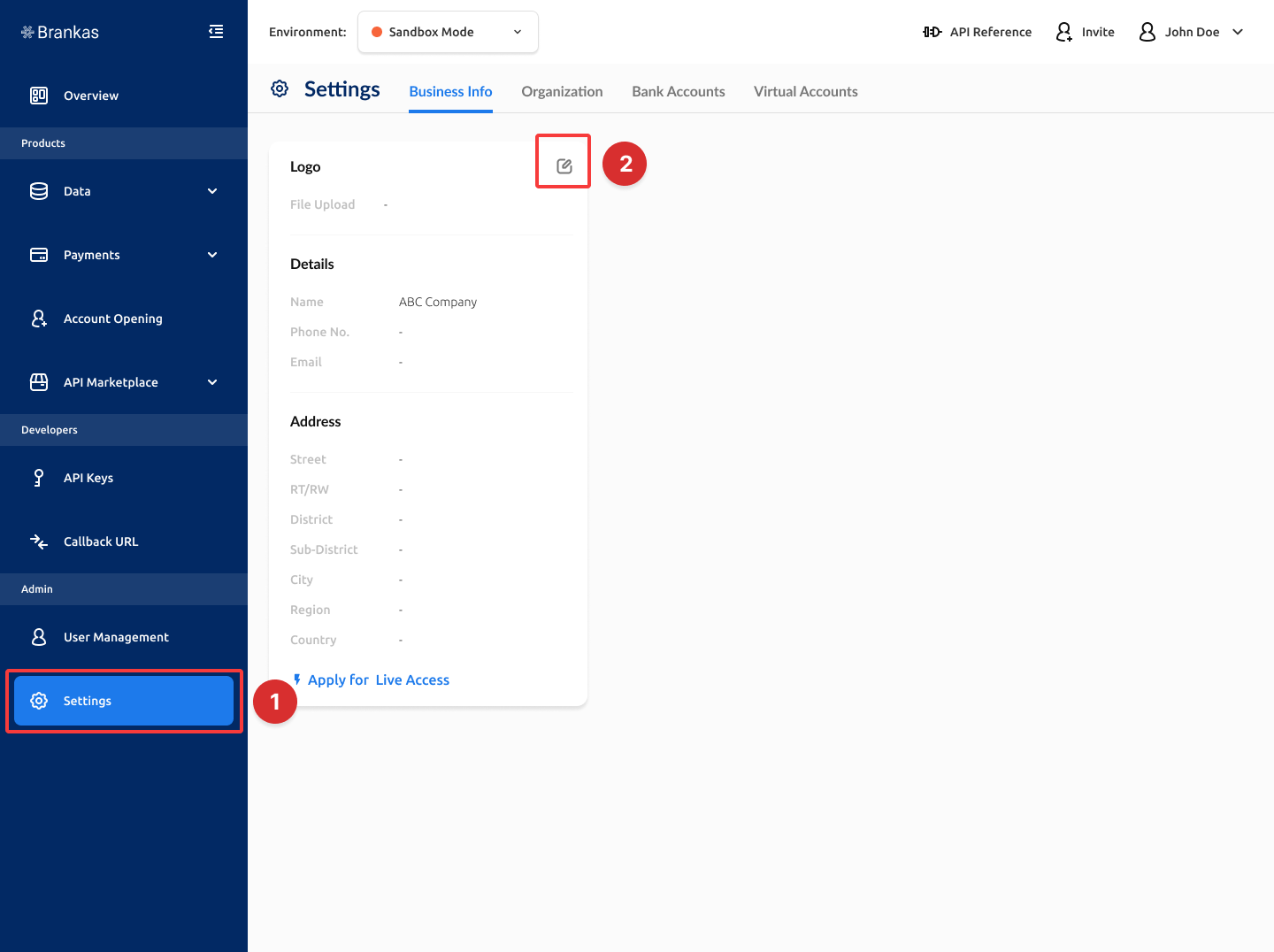
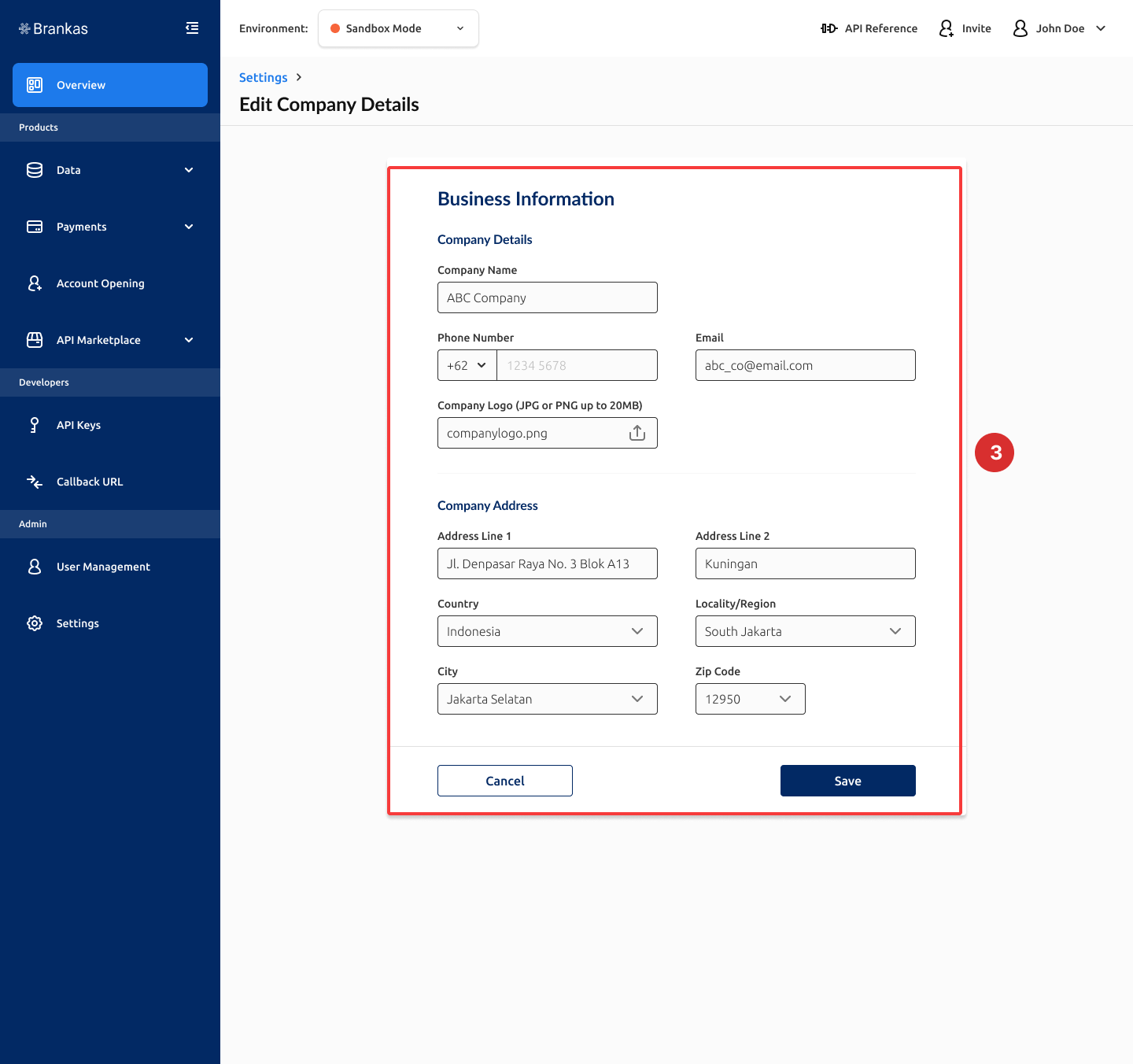
- Generate API Key
- Go to API Keys > Create Sandbox API Key
- Create a name for your API Key
- Grant permission to each product, in this case Data = Read/Write
- Click Continue
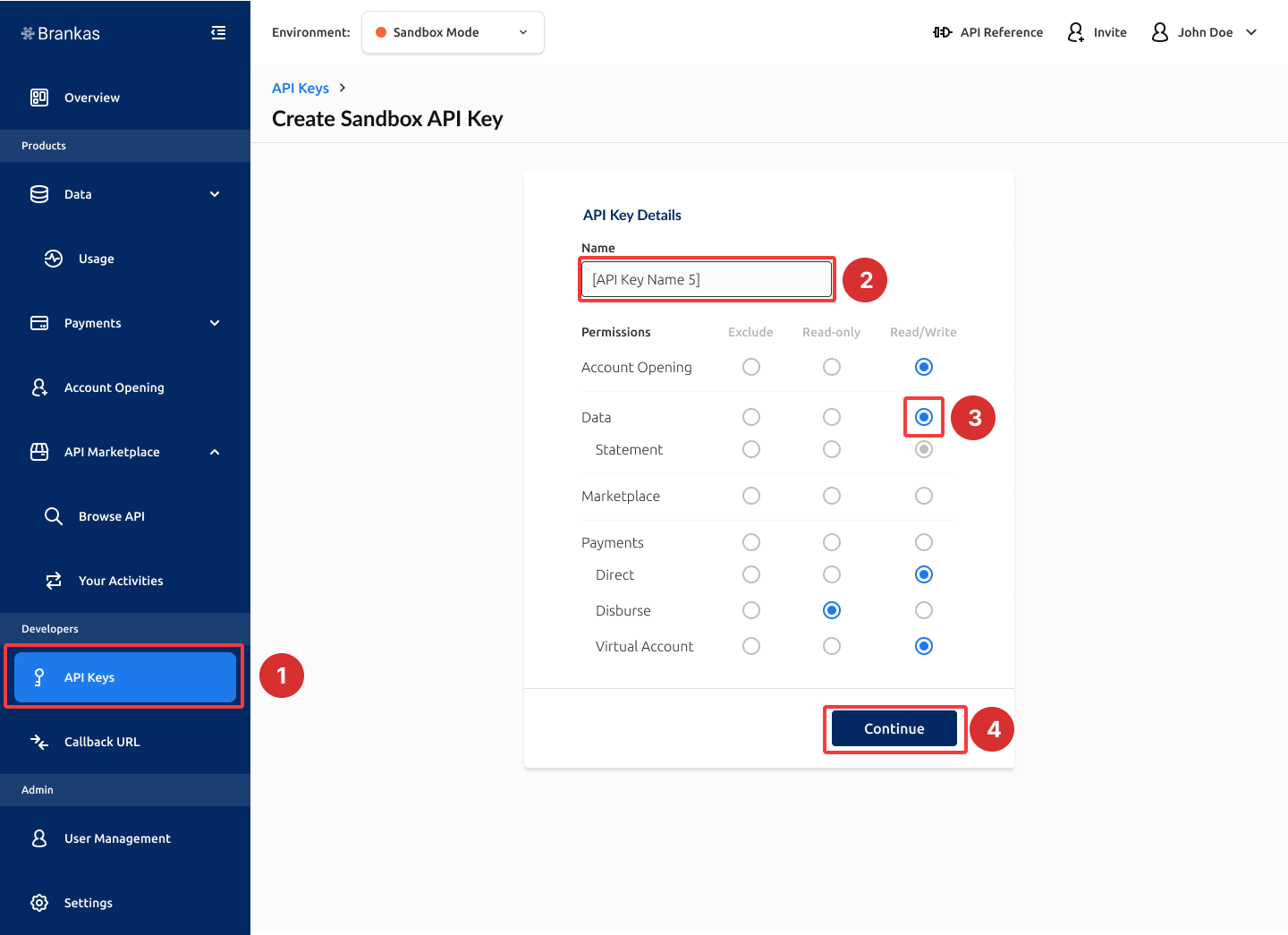
Postman Setup Guide
- Import the Brankas API Collection in Postman. https://api.postman.com/collections/19892812-1c543533-4d12-4f84-ada1-b11b754ae969?access_key=PMAT-01GRJZW8WSGHP1VNKDR7XDX5BN
Our Postman collection is a permanent link and contains all products available on the sandbox.

- Set up your authorization
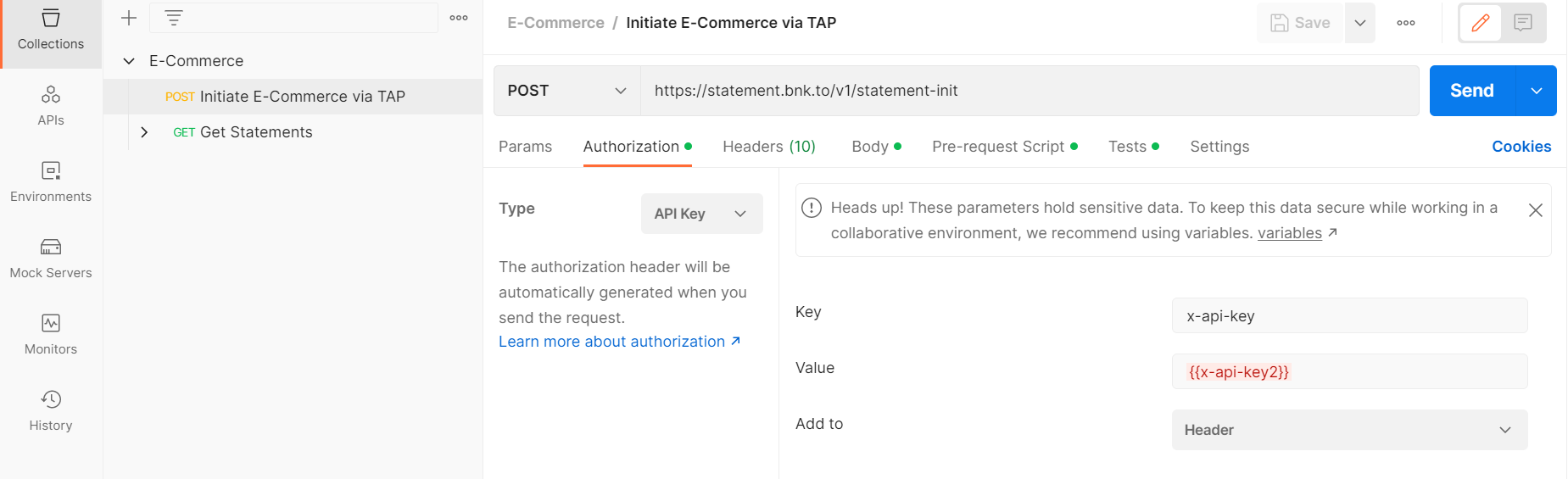
a. Select [POST]Initiate E-Commerce via TAP on the collection panel
b. Update Authorization Type to API key
c. Enter x-api-key in the Key field
d. Paste the API key generated on the Brankas Dashboard into the Value field
- Enter the eCommerce details
a. Select [POST] Initiate E-Commerce via TAP request.
b. In the Authorization tab, set Authorization type to Inherit Auth from Parent. The authentication method from the previous step.
c. Select the Body tab and enter the eCommerce you want to list in the alternative_data_sources
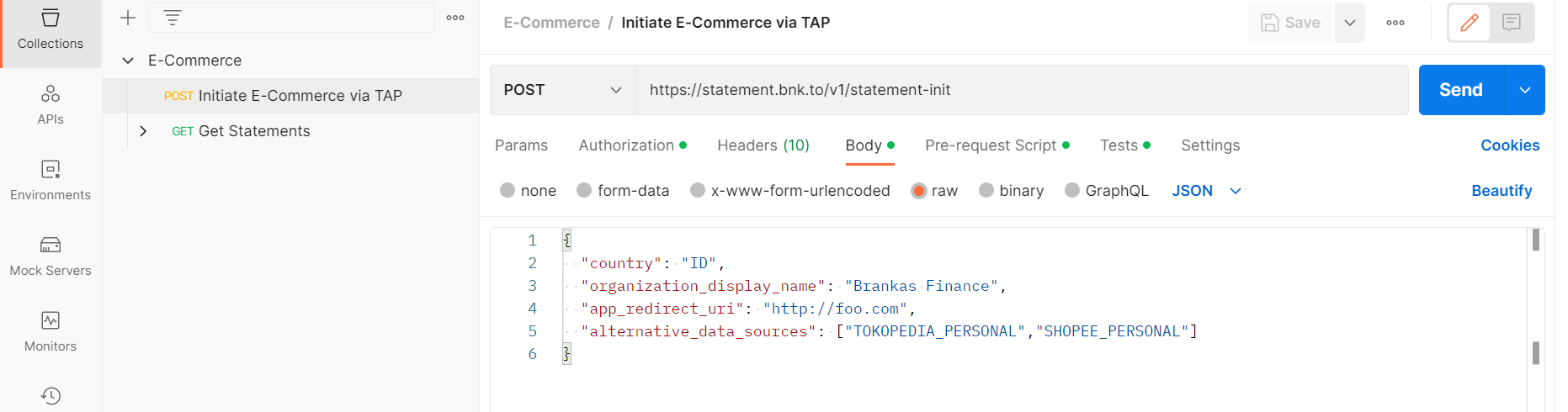
d. Click Send
e. statement_id and redirect_uri will be generated. Open redirect_uri in a browser.
| Identifier/Account | Password | TFA Token |
|---|---|---|
| [email protected] | user+7 | user+7 |
| [email protected] | user+8 | user+8 |
| [email protected] | user+9 | user+9 |
- View statement shared
a. Select [GET] Get Statements
b. Click Send
c. View the statement shared in the Body tab
- Disable PDF Upload
To disable this PDF Upload, add "disable_pdf": "true" in the Body of Create Statement Retrieval Initiation Request call.
Go Live
Prerequisites
Verified account on the Brankas Dashboard
Once you have tested in the sandbox environment and ready to go live, follow through with these steps:
- Update Callback URL
Brankas Direct returns callbacks to your pre-registered webhook URL.
In order for you to receive Final and Transitional statuses, you will need to set-up your callback URL for your listener to push the status to required platforms. These statuses are asynchronous to the actual funds transfer process and to ensure that the pushed status won’t be blocked it is best practice to whitelist Brankas call back URLIP: 35.240.194.107only for callback notification from this IP should be interpreted.POST 'https://example.com/callback' \ -H 'Content-Type: application/json' \ --data-raw '{ "transaction_id": "f6355a01-e32b-426e-b2af-85366d305743", "status": 2 "reference_id": “9005376336” }'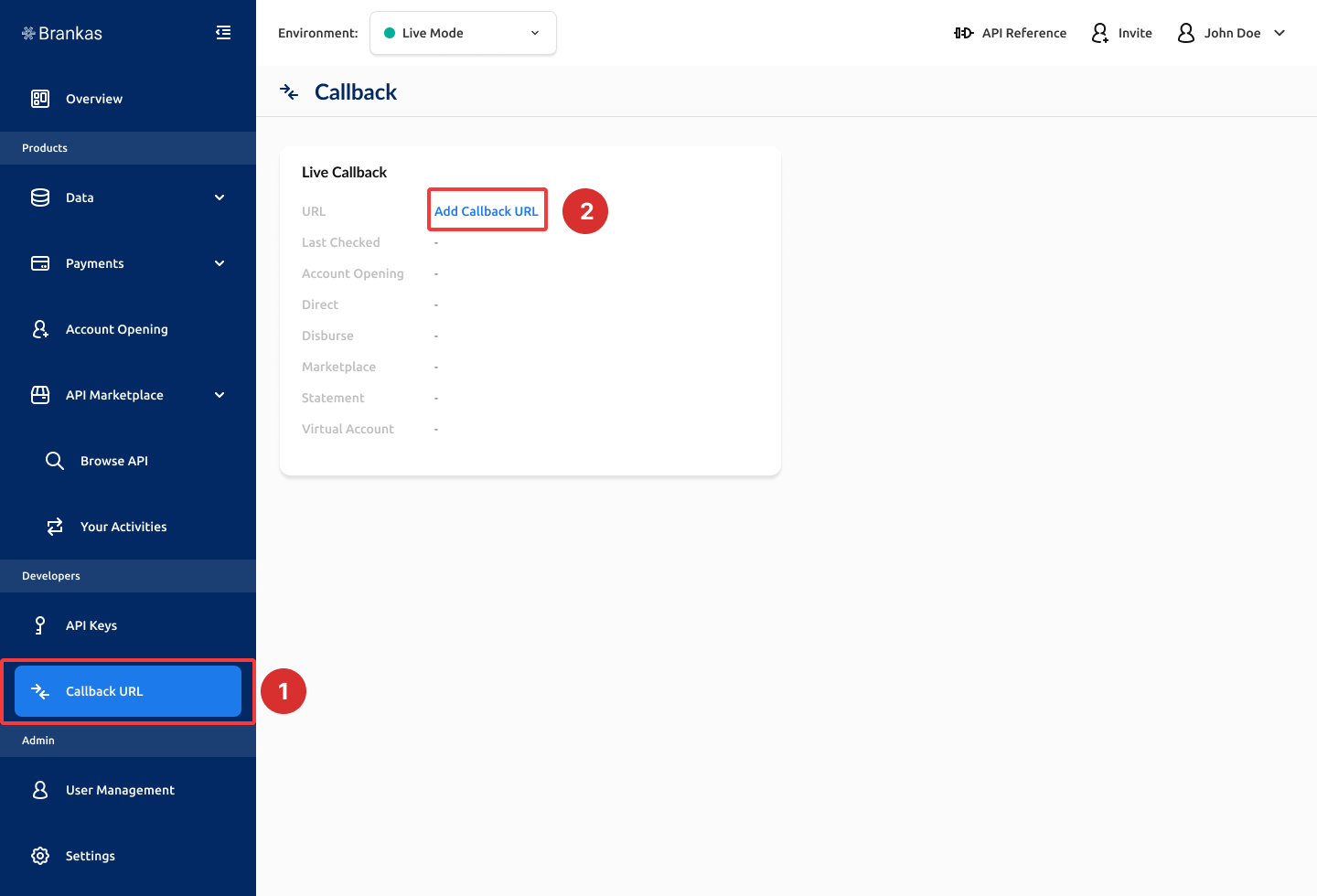
| Field | Type | Description |
|---|---|---|
| transaction_id | String | The unique ID assigned to the fund transfer request |
| reference_id | String | Any additional identifier, such as a UUID, that corresponds to an invoice, cart, or transaction object. Client can use this field to associate the fund transfer request to a corresponding transaction object in its transaction database. |
- Click Go Live Requirements in the banner on your Brankas Dashboard.
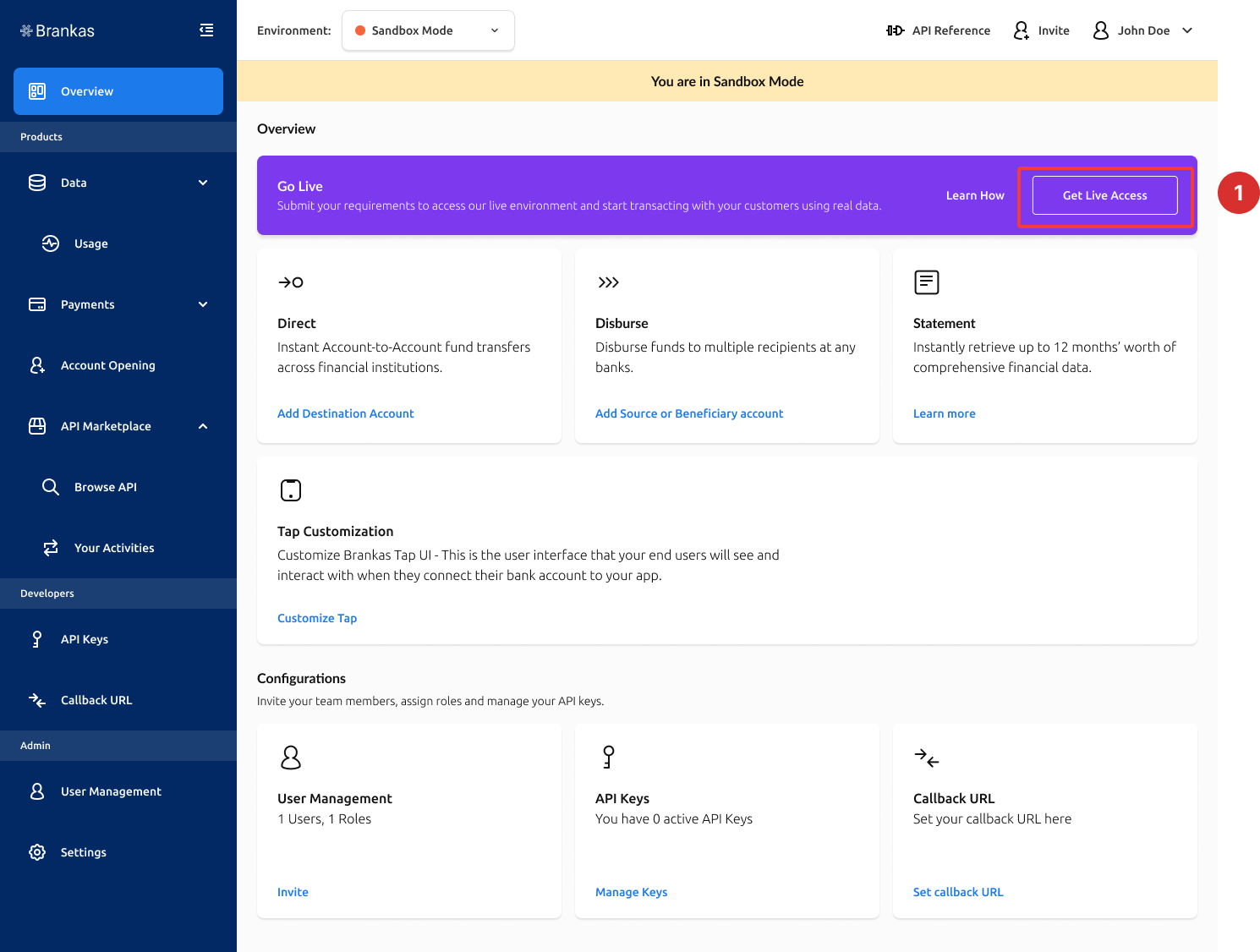
- You will be walked through to submit required documents and details based on your business entity and country of operation. Select the tiles applicable to you:
A summary of required document and details will be listed for you before proceeding. Below is a sample requirement for registering a foreign company in Indonesia.

- Our team will review your submission and reach out to shortly!
Congratulations, you have reached the end of this article!
Redeem exclusive Brankas merchandise. Quote “Better With Open Finance” and share this page’s URL to a Brankas representative or email [email protected].
Updated 7 months ago