Get Started with Visa Transaction Underwriting Scores
A step-by-step guide to help you get started with Visa Transaction Underwriting Scores
Set Up Your Sandbox
There are 2 environments available. In the Sandbox environment, you can transact and call data with dummy banks, amounts, currencies and prototype your integrations. There are no limits in the sandbox environment and when you are ready, transition to the live mode where you will be transacting and calling data from customers.
Brankas provides 2 modes:
| Environment | Description |
|---|---|
| Sandbox | A testing ground that allows you to test Brankas APIs with test banks, transactions, and currency. Sandbox endpoints contain .sandbox.bnk.to in the base URL. |
| Live | After you have tested in sandbox mode and are ready to go live, submit your go-live requirements on the Brankas Dashboard, and our team will be reaching out to you shortly. |
Account Setup Guide
To start integrating with Brankas products, sign up for an account. A verification email will be sent to your inbox.
For security reasons, Brankas requires you to update your password every 120 days. Request will be sent to your email address.
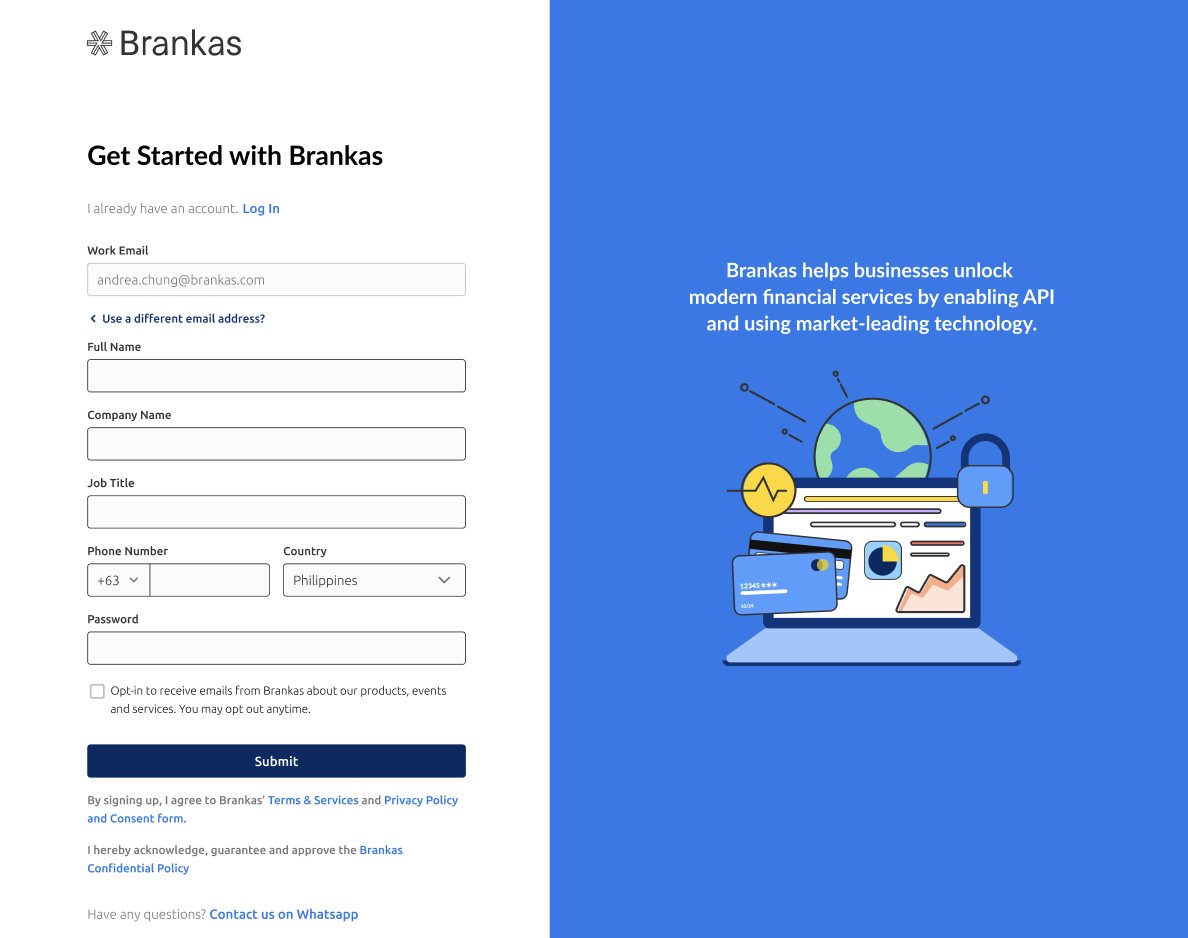
- Fill in your details to sign up
- Verify your email address
Set up your business details
Add your company information for verification purposes.
Callback URL is optional for Brankas Sandbox environment.
- Go to Settings > Company
- Add company details
- Company name
- Company logo (optional for Sandbox)
- Phone number
- Tax Identification Number (optional for Sandbox)
- Address
- Save changes
Generate API Key
An API key is used as an identifier when an API is called or is accessing a website. API keys are required to access sandbox and live environment. Enable Marketplace to Read/Write.
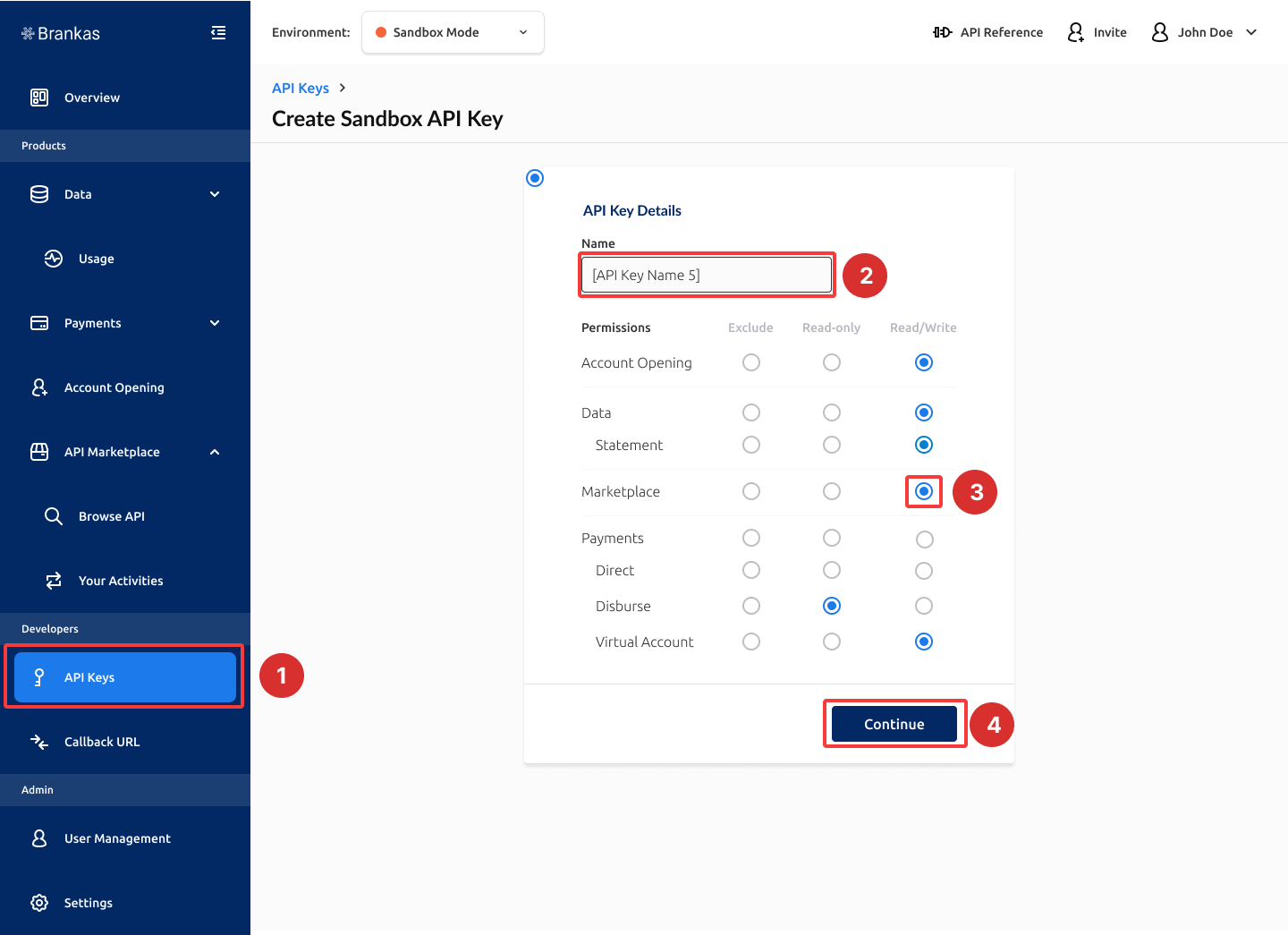
- Go to API Keys > Create Sandbox API Key
- Create a name for your API Key
- Grant permission to each product, in this case Marketplace = Read/Write
- Continue
Copy and Save API Key
Copy generated API key. Brankas does not save or keep generated API keys.
Postman Setup Guide
1. Integrating via Brankas API
To start integrating with Brankas products, sign up for an account. A verification email will be sent to your inbox.
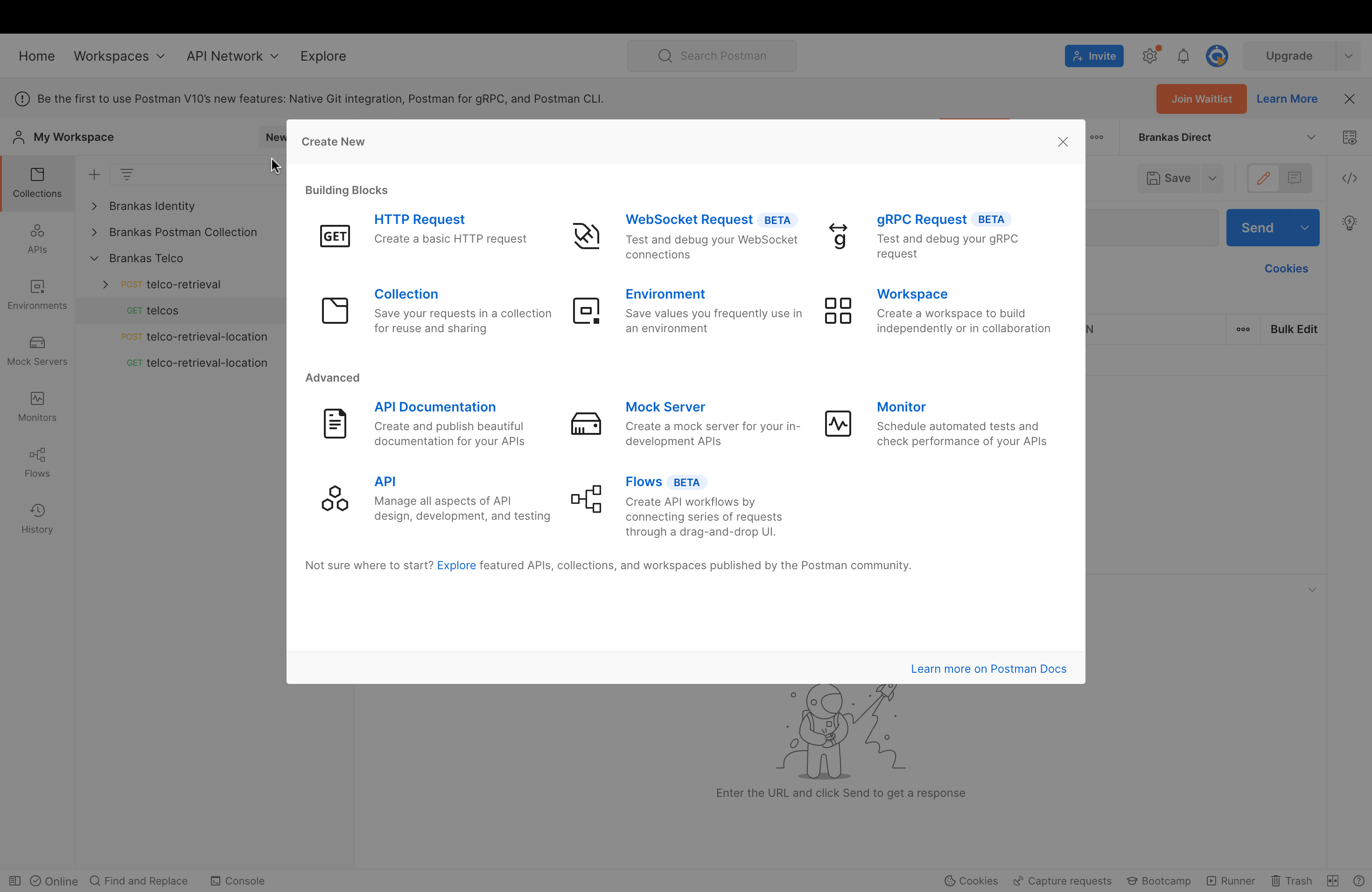
-
Click New and select HTTP Request
-
Select POST and paste https://api.sandbox.brankas.com/marketplace/v1/transaction-score in the URL request.
-
In the Authorization tab, select x-api-key and paste the generated sandbox key.
-
In the Body tab, select Raw and JSON as the choice of code. Copy the following in the Body field:
{ "reference_id": "ref-id-00001", "client": { "display_name": "sampleMerchant", "return_url": "https://example.com", "logo_url": "http://example.com/logo.png" } } -
Click Send. A unique URL to Brankas Tap and transaction id will be generated:
Retrieve Transaction By ID
To retrieve transaction details shared,
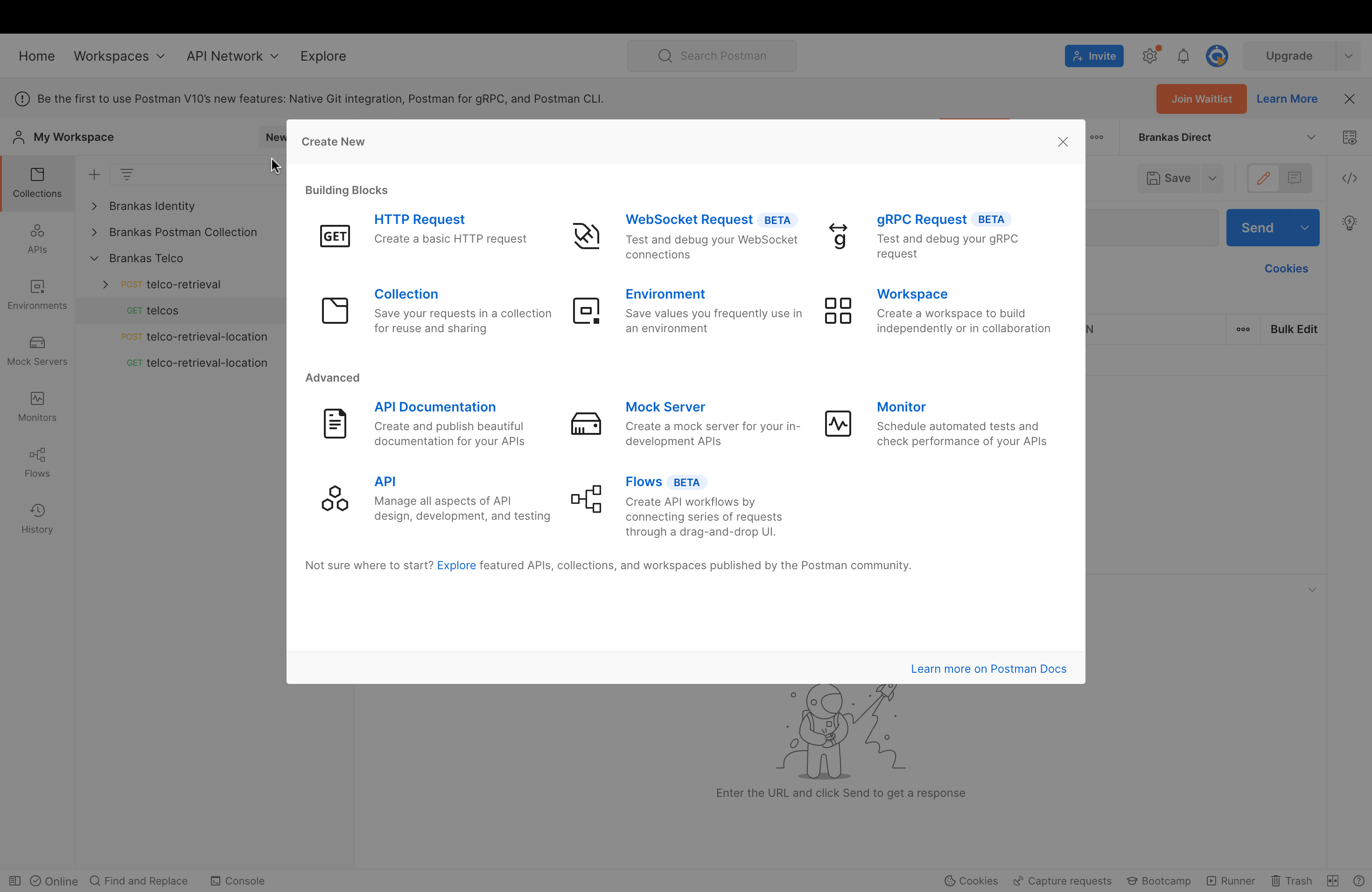
-
Click New and select HTTP Request
-
Select GET and paste : https://api.sandbox.brankas.com/marketplace/v1/transaction?id=created in the URL request.
-
In the Authorization tab, select x-api-key and paste the generated sandbox key.
-
Click Send. Transaction shared will be generated in the Body.
Congratulations, you have reached the end of this article!Redeem exclusive Brankas merchandise. Quote “Better With Open Finance” and share this page’s URL to a Brankas representative or email [email protected].
Updated 2 months ago